Scaling up or scaling out your NAS infrastructure can be costly and complex to maintain and manage. But it doesn’t have to be.
Synology NAS includes a basic sync tool called Cloud Sync. Synology, a strategic Resilio partner, also supports running our core software packages natively (directly) on Synology NAS systems.
Resilio Platform for Synology NAS installs directly onto your Synology NAS to enable a variety of new use cases — including rapid, reliable, multi-directional sync to any cloud and beyond.
The big benefit of running Resilio Platform on your Synology NAS is that you get all of the benefits of Resilio Platform and Synology in an integrated solution. Resilio makes it extremely easy, reliable, and efficient to extend your Synology NAS systems to any cloud and remote location. Resilio Platform replicates files in real-time, or on-demand — enabling you to keep your files in sync across as many locations as needed at the same time.
Many businesses sync their Synology NAS servers to the cloud in order to protect files, boost employee productivity, decrease costs, and ease management burdens on IT teams.
Resilio Platform helps with this — while also enabling real-time collaboration from anywhere directly from your Synology. When it comes to backup, Resilio supports warm and hot site disaster recovery directly from your Synology NAS!
If you’d like to learn more about Resilio Platform for Synology NAS, please get in touch with us, or keep reading.
In this article, we’ll discuss two ways to sync your NAS servers to the cloud — using Synology Cloud Sync and using our own scale-out replication and sync solution, Resilio Platform for Synology NAS.
Resilio Platform is a software-only file replication and synchronization software system that uses peer-to-peer transfer (which enables users to sync in any direction, including one-way, two-way, one-to-many, many-to-one, N-Way) and WAN optimization technology (which enhances file transfer over long-distance and poor quality networks).
Resilio Platform can quickly synchronize data across on-prem servers and cloud regions over any network. It’s a highly reliable solution that has no single point of failure and can be used with any cloud storage provider as well as any NAS device.
Resilio overcomes Synology Cloud Sync’s limitations, such as:
- SCS can only sync one-way or two-way with caveats. Resilio Connect, by contrast, can reliably sync in any direction — one-way, two-way, one-to-many, many-to-one, or many-to-many. This enables you to quickly synchronize all servers and cloud regions so end-users always have access to the most up-to-date data.
- SCS can only be used to sync between your Synology NAS device and the cloud and vice versa. To sync between NAS devices, you’ll need to use another Synology solution. But Resilio Platform enables you to sync to and among all cloud servers and NAS devices in one solution.
- Resilio Platform can be used to sync multiple NAS systems from any vendor, including Synology and other non-Synology NAS systems.
- Resilio can also be used as a cloud file gateway, enabling end-users to browse, download, access, and sync files stored in the cloud from one unified interface.
- Resilio includes built-in security features that keep your data safe at rest and in transit, as well as ensuring that your data arrives at its destination uncorrupted.
After we explain how to set up Synology Cloud Sync, we’ll dive deeper into how Resilio works all the time, for any cloud provider, with minimal effort from your team.
To learn more about using Resilio Platform to sync NAS devices to the cloud, schedule a demo.
How to Set Up Synology Cloud Sync in 4 Steps
The Synology Cloud Sync set-up wizard makes setting up your sync pretty easy and straightforward. However, there are a few aspects of the set-up process that users will need to understand in order to create a proper sync that suits their requirements.
We will walk through and clarify every aspect of Synology Cloud Sync set-up in 4 steps:
Step 1: Install and Open Synology Cloud Sync
Install Synology Cloud Sync on your device. Then open it.
Step 2: Choose Your Cloud Provider
After launching Synology Cloud Sync, a “Cloud Provider” page will appear listing all of the cloud providers you can sync with. Choose the cloud provider you would like to use. Then click ‘Next’.
Step 3: Configure Your Sync Settings
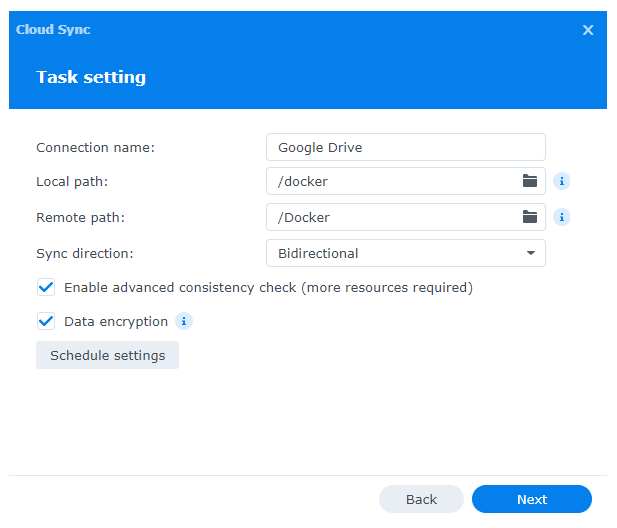
You will arrive at the “Task Setting” page where you can configure the following features of your sync task:
- Connection name: Choose what name you want to assign to the connection.
- Local path: The location on your NAS device that you want to sync.
- Remote path: The location on the cloud server that you want to sync.
- Sync direction: You can specify which directions your syncs occur in. If you choose “bidirectional”, all changes made on the local path will be synced to the remote path, and all changes to the remote path will be synced to the local path. If you choose “Download remote changes only”, data will sync from your remote path (cloud server) to your local path (NAS device) only. If you choose “Upload local changes only”, data will sync from your local path (NAS device) to your remote path (cloud server) only.
- Advanced consistency checks: If you check the box to enable advanced consistency checks, SCS will ensure the integrity and accuracy of synced files by comparing the hash, file size, and last modified time between the local and remote paths.
- Data encryption: If you check the box to enable data encryption, SCS will encrypt your files. You will be taken to another page to create your encryption password, which you will need to open files from the destination folder (i.e., cloud server) — but files on the source folder (i.e., NAS device) will remain unencrypted.
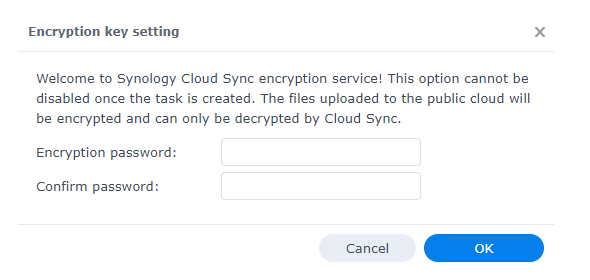
- Schedule settings: By default, SCS performs syncs in real-time. But you can use the “Schedule settings” option to specify a desired sync schedule.
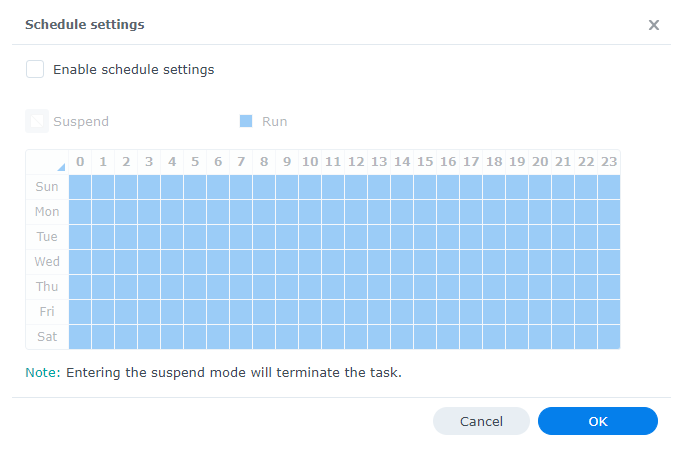
- Don’t remove files: If you choose one of the one-way sync options, you’ll be presented with an option to prevent SCS from removing files in the remote path (cloud server) if they are removed on the local path (NAS device). You can use this to protect against accidental or improper file deletion.
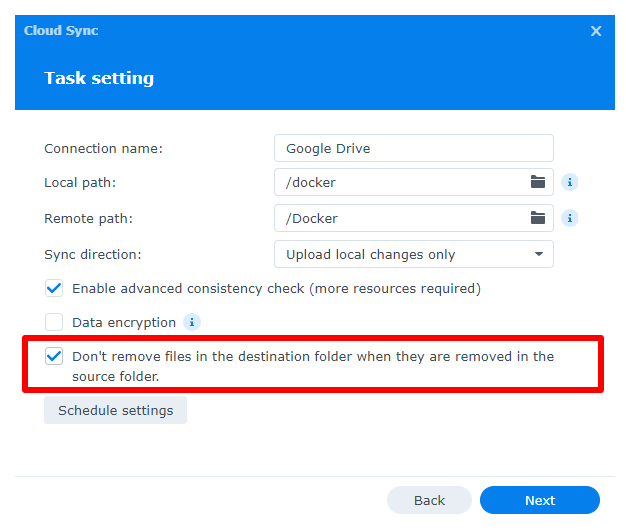
Step 4: Review Your Sync Summary and Apply Advanced Settings (Optional)
You’ll be presented with a summary page where you can review sync settings. If you don’t want to configure any advanced settings, simply click ‘Done’ and your sync will begin.
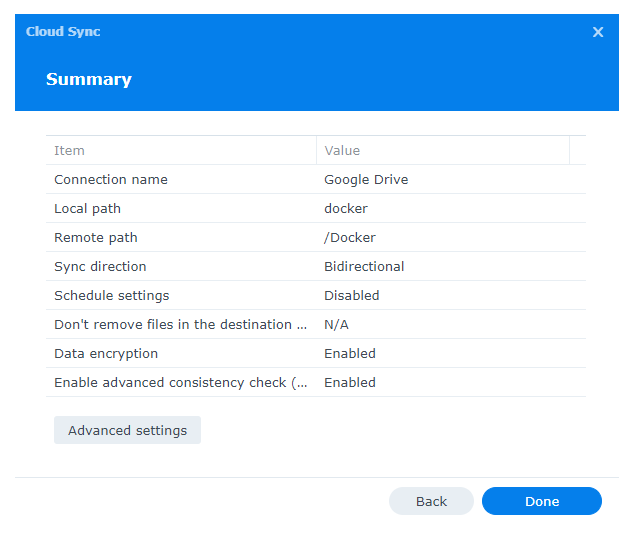
The “Advanced settings” option enables you to configure which files get synced and which don’t, based on:
- Folder: Uncheck any sub-folders that you don’t want to sync.
- Maximum file size: You can specify a maximum size for files that you want to sync (files larger than this won’t sync).
- File name: Enter the names of the files you don’t want synced.
- File extension: Enter the extensions of files you don’t want synced (i.e., .txt, .iso, etc.)
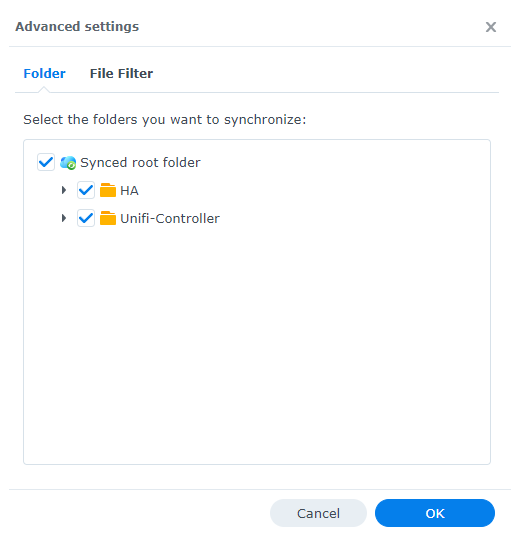
Note: For further information on setting up Synology Cloud Sync, check out the Cloud Sync page in Synology’s Knowledge Center.
How Resilio Platform Provides Superior Cloud Sync for NAS Servers
While Synology Cloud Sync can deliver adequate synchronization for simple NAS sync setups, organizations with more complex sync needs and larger sync jobs will need a better sync solution.
Resilio Platform overcomes SCS’s shortcomings and provides:
- Superior, high-performance sync: Resilio’s P2P sync and omnidirectional transfer enable you to fully sync your entire environment 3-10x faster than traditional sync solutions like SCS.
- Real-time sync: Resilio Platform supports real-time sync among as many NAS systems and cloud instances as needed. Both Synology NAS and other vendors are supported.
- Reliability and resilience: With Resilio’s P2P architecture, there is no single point of failure in your system and your files will always be delivered to their destination. Plus, Resilio’s WAN acceleration protocol optimizes transfer over any network.
- Greater flexibility: While SCS is limited to syncing Synology devices to the cloud, Resilio can be used with any type of storage device, operating system, and cloud storage provider. It can be installed on your existing system and you can continue to use the devices and tools you’re familiar with.
- Cloud file gateway for on-demand (or automated) sync: Resilio can also be used as a cloud file gateway that enables you to flexibly store, download, cache, browse, and access files stored on cloud servers.
- End-to-end security: Resilio includes built-in security features that protect your data from malicious activity and corruption.
Resilio Provides Superior High-Performance Synchronization
With both Resilio Platform and SCS, you can sync in real-time (as soon as file changes are detected, the changed portions of the files are immediately synced) as well as on a desired schedule. But Resilio’s high-performance sync capabilities enable it to sync your replication environment quicker and more efficiently — particularly when it comes to large replication jobs (i.e., synchronizing large files, large numbers of files, and/or syncing to many endpoints).
Resilio Platform uses a P2P (peer-to-peer) transfer architecture.
With P2P transfer, every server in your environment can share files with and receive files from every other server in your environment simultaneously. This enables you to access the full bandwidth and processing power of your entire environment for every sync job.
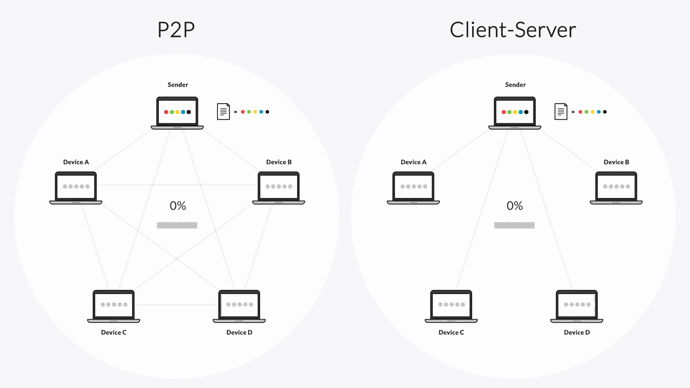
Resilio also uses a process known as file chunking — files are broken into multiple chunks that can transfer independently from each other. And since every server in a P2P environment can share files simultaneously, all of the servers in your environment can work together to synchronize files as quickly as possible.
For example, imagine you need to sync a file from one of your NAS devices (Server 1) across four other servers. Using Resilio, Server 1 can split that file into five chunks and begin sharing the file chunks with Server 2. As soon as Server 2 receives the first chunk, it can begin sharing that chunk with another server, even before it receives the rest of the file. Because Resilio enables you to utilize your entire sync environment, it can achieve full synchronization 3-10x faster than traditional sync solutions.
SCS can sync files one-way, two-way, and (for just one folder on your NAS device) one-to-many. But Resilio Platform can sync in any direction, including one-way, two-way, one-to-many, many-to-one, and many-to-many (i.e., N-way sync).
The ability to sync in any direction enables you to fully synchronize your replication environment quickly. And you can execute more complex sync jobs (i.e., syncing to multiple cloud regions and on-prem servers) without having to create multiple sync tasks, like you would with SCS.
Case Study: Mixhits Radio
Mixhits Radio, a music streaming service, uses Resilio Platform to synchronize music files across all of their servers. “If a music program updates in one location, file changes are detected and propagated across servers within 2 seconds. That rapid update and real-time synchronization has been a saving grace for us.”
Learn more about Resilio helped Mixhits Radio save 60+ hours of work per month.
Resilio Is More Reliable and Resilient
According to user reports, sync errors with SCS can be fairly common. Many of these errors are particular to the cloud storage provider being used, and require users to spend time searching for the right solution.
But Resilio Platform was designed to be highly reliable and resilient. In other words, it always works and ensures your files are delivered where you need them.
Resilio’s P2P sync architecture is key to its reliability. Since every server can share files with every other server, there is no single point of failure in your entire system. If one server goes down, the necessary files or services can be retrieved from any other server.
Poor network connections can become a major obstacle in fully and quickly syncing your replication environment, particularly when syncing over long-distance WANs that are prone to packet loss.
Unlike SCS, Resilio Platform utilizes a proprietary WAN acceleration protocol known as Zero Gravity Transport™ (ZGT) to optimize transfer over WANs.
Among other features, ZGT uses a congestion control algorithm to maintain the perfect packet send rate over any network, and can dynamically route around downed networks and poor network quality to ensure files reach their destination as quickly as possible. And if a file transfer is interrupted, Resilio can perform a checksum restart and resume the transfer where it left off, rather than starting it all over again.
Case Study: Large US-Based Data-Protection Company
A large US-based data-protection company uses Resilio Platform to improve time to file access across their enterprise.
The IT manager at an employee benefit administration company said: “Our allocated time shifted from troubleshooting DFS replication to simply monitoring automated jobs with Resilio Connect. Replication is fully automated and highly available and DR capable. In a true disaster, if one site does go offline and is truly down, we are still up and running because the sites are in sync and data on the live site is still available to users.”
Learn more about how Resilio helped them maintain continuous data availability.
Resilio Is More Flexible Than Synology Cloud Sync
SCS is limited in two critical ways that Resilio is not:
- SCS can only be used to sync Synology NAS devices. If you’re using other types of NAS devices, you’ll need to use a different sync solution for those.
- You can only use SCS to sync from Synology NAS devices to the cloud. To sync from NAS device to NAS device, you’ll need to use Synology Driveshare Sync.
But Resilio Platform provides a single solution that gives you all the flexibility you need to sync according to your needs. You can use Resilio to sync any type of storage (DAS, SAN storage volumes, NAS, and cloud storage), as well as sync between and among devices and cloud servers.
Resilio works on multiple types of operating systems — including Windows, Linux, macOS, Unix, FreeBSD, and all major NAS solutions — and can be deployed cross-platform. It can also be deployed on virtualization platforms like Citrix and VMware. Resilio also offers iOS and Android apps for easily syncing data on mobile devices.
While the list of cloud providers SCS works with is by no means small, it’s still limited. Resilio Platform works with any cloud storage provider, and enables you to sync in multi-cloud environments (i.e., using multiple different cloud storage services).
Because it was designed to be so flexible, Resilio can be deployed on your existing IT infrastructure and begin replicating in as little as 2 hours. Your team can continue to use the storage and tools that you’re already using and are familiar with.
Resilio Provides a Cloud File Gateway
Unlike SCS, Resilio Platform can also be used as a cloud file gateway, enabling users to browse, download, access, and sync files stored in the cloud from a single unified interface — making it the perfect solution for organizations that want to extend their on-prem storage to the cloud.
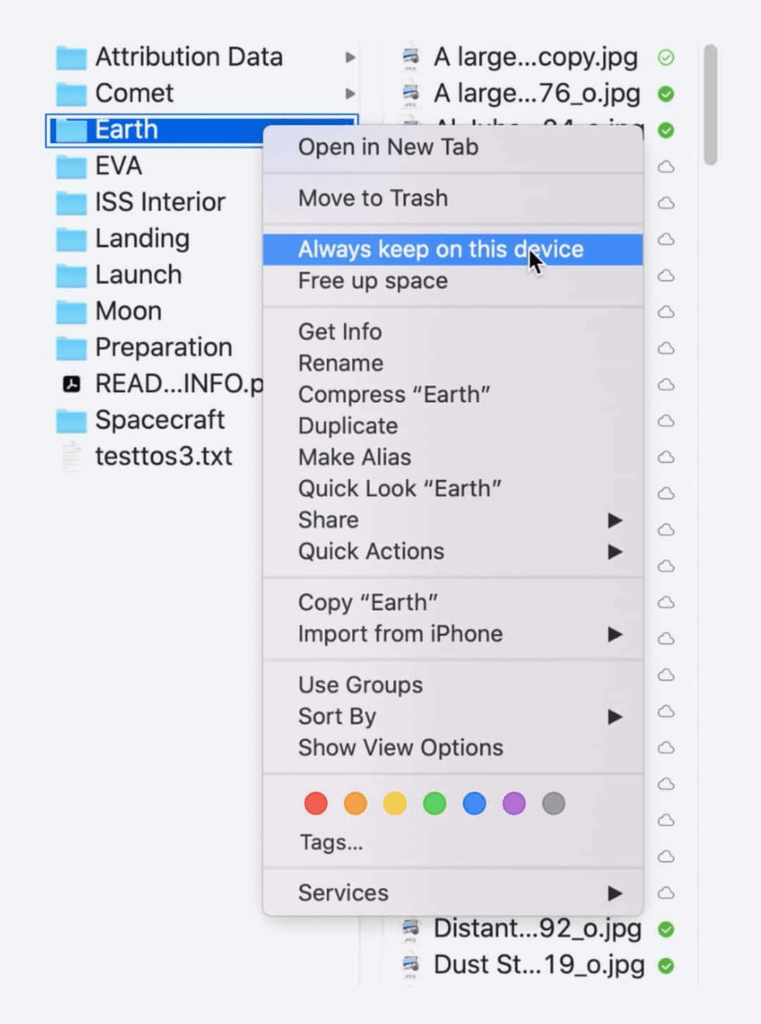
Resilio’s file gateway provides efficient file caching and low-latency access to files stored in the cloud from any remote office, data center, or other remote work scenarios. With its selective sync capabilities, you can transform your NAS devices into efficient and flexible storage gateways.
For example, you can store infrequently accessed files in long-term cloud storage, while caching frequently accessed files on-premises.
Resilio provides a feature known as Transparent Selective Sync (TSS), which enables you to selectively download, synchronize, and cache specific files on your on-prem servers only — reducing cloud egress traffic, freeing up storage space on your NAS devices, and allowing you to access files even if your network goes down.
With TSS, you can selectively store, download, and sync files on local servers based on configurable policies. End-users can simply view, retrieve, and access files over SMB (Server Message Block) or NFS (Network File System). They can also download — or partially download — files through the gateway.
Resilio’s File Gateway gives you full control over how files are synchronized and stored in your hybrid cloud environment, enabling you to optimize organizational workflows, increase efficiency, and minimize costs.
Other use cases for Resilio Platform as a file gateway for Synology NAS include:
- Multi-cloud file storage gateway: Resilio installs on existing file servers and NAS systems in your data center. Data access to object storage is transparent to users.
- Hybrid in-office and remote work: Optimize access and sync files in object storage from desktops running Apple macOS, Linux, and Microsoft Windows.
- Hybrid cloud storage archive: Store infrequently accessed files in long-term object storage and keep active file sets on your on-premises file servers.
- Remote office file cache: Efficiently cache and update frequently accessed files at remote offices to enable rapid and reliable online and offline access.
- Data migration & consolidation to object storage: Migrate and consolidate files in object storage to free up space on local on-premises storage and NAS systems.
- Disaster recovery: Use the public cloud or your on-premises data center to sync on-demand or in real-time to protect files 24×7 for hot site disaster recovery.
Resilio Provides Built-In, End-to-End Security
Because they are designed just for data storage, NAS devices are less secure than file servers and cloud storage services. Resilio’s built-in security features enable you to ensure your data stays protected and uncorrupted.
Resilio utilizes state-of-the-art security features that were reviewed by 3rd party security experts. There’s no need to invest in extra security solutions or VPNs. Resilio protects your data with:
- End-to-end encryption: Resilio encrypts data at rest and in transit with AES 256.
- Cryptographic data integrity validation: Resilio ensures your data always arrives at its destination intact and uncorrupted.
- Permission controls: Resilio enables you to control who can access data, sync jobs, and more.
- Mutual authentication: Resilio only delivers data to designated endpoints.
To learn more about using Resilio Platform to sync NAS devices to the cloud, schedule a demo.
Frequently Asked Questions
What cloud providers does Synology Cloud Sync work with?
Synology Cloud Sync works with the following cloud storage providers:
- Synology C2 Object Storage
- Alibaba Cloud Object Storage Service (OSS)
- Amazon S3 compatible cloud services: Amazon S3; hicloud S3
- Backblaze B2
- Baidu Cloud
- Box
- Dropbox (including Dropbox for Business) & Dropbox Team Space (Dropbox Business)
- Google Cloud Storage
- Google Drive (including Google Drive for Work)
- HiDrive
- JD Cloud
- Megafon Megadisk
- Microsoft Azure (Global and China)
- Microsoft OneDrive (including Microsoft 365 and OneDrive for Business)
- OpenStack Swift compatible cloud services: RackSpace; RackSpace UK
- Tencent Cloud Object Storage (COS)
- WebDAV
- Yandex Disk
What does Synology Cloud Sync do?
Synology Cloud Sync enables you to easily create one-way and two-way synchronization between your Synology NAS devices and public cloud storage servers.
How do I set up Synology Cloud Sync on Google Drive?
To set up Synology Cloud Sync on Google Drive, follow the same steps outlined above but select Google Drive as the Remote Path.
If you configure this sync to “Download remote files only”, you have the option of converting your Google online documents to locally accessible formats, such as Microsoft Office or jpeg. This will create an offline copy of your files.
Can I use Synology Cloud Sync to backup Synology NAS?
You can use Synology Cloud Sync for data backup. Simply follow the steps outlined in the “How to Set Up Synology Cloud Sync” section above and create a sync task.
You can program your sync task for cloud backup (i.e., backup files to the cloud) by creating a one-way sync from your local path (NAS device) to your remote path (cloud server). Or you can backup files stored on cloud servers to your NAS device by doing the opposite. Backups can occur in real-time or on a programmed schedule.
Resilio can also be used to sync data in real-time (or on a schedule) for data backup. But with Resilio’s P2P architecture and omnidirectional replication, you can easily backup multiple servers (cloud or on-prem) to one location, backup one server to multiple locations, backup multiple servers to multiple locations, etc.





