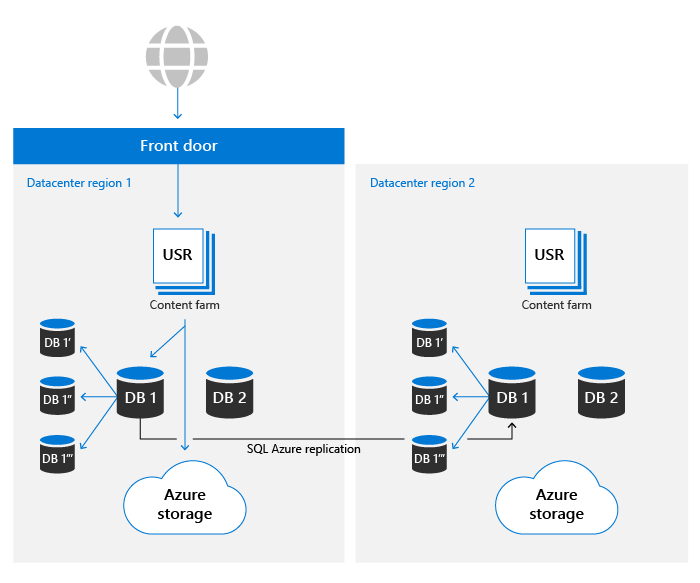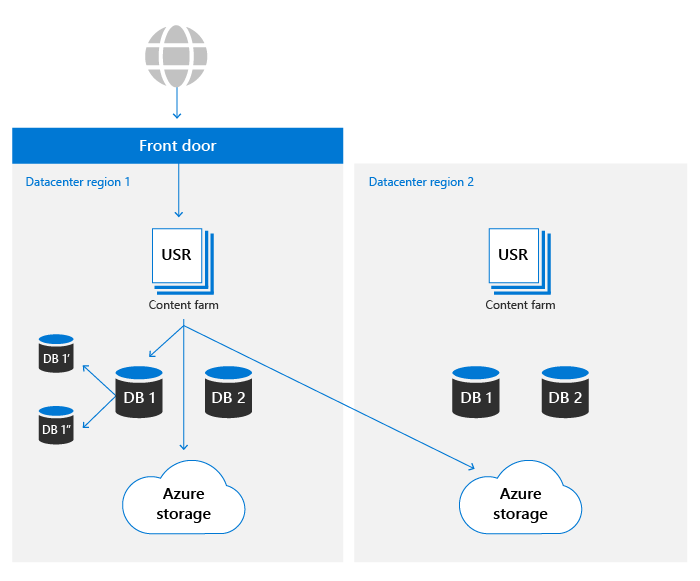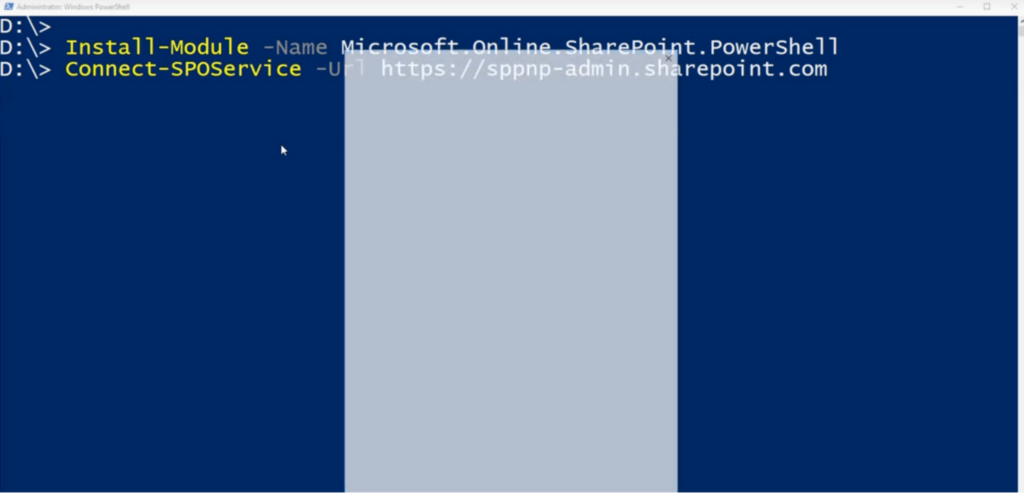There are a few different ways to approach backing up your SharePoint Online data:
- Rely on SharePoint’s native backup capabilities. By default, Microsoft performs data backups for SharePoint every 12 hours and retains them for 14 days. Deleted items can also be recovered from the recycling bin (or site collection recycle bin). While useful, these built-in capabilities are inflexible and limited in terms of recovery options.
- Use PowerShell scripts. This method gives you more flexibility to automate the backup process. However, it requires writing and constantly managing scripts, which can be time-consuming and prone to human error.
- Use a third-party backup solution like Resilio Connect. Resilio Platform lets you reliably and efficiently back up SharePoint Online data (regardless of file numbers and sizes) to any system and across any location. You can use Resilio to make SharePoint files and libraries accessible from all remote locations. Plus, Resilio is an automated, “set-it-and-forget-it” backup solution that syncs directly with your file servers and NAS systems located anywhere.
Want to see how easy it is to sync SharePoint files and libraries across NAS, file servers, and other systems with Resilio? Schedule a demo with our team.
In this article, we’ll explore SharePoint’s built-in backup capabilities, as well as the specifics of Microsoft PowerShell — one of the most popular SharePoint backup tools. Then, we’ll discuss Resilio Connect’s benefits as a backup solution for SharePoint Online.
Resilio Platform recently released a SharePoint Connector that allows companies to sync SharePoint libraries and file servers, NAS, and other systems running Resilio agents.
Resilio’s solution for SharePoint sync, while not a replacement for OneDrive or OneDrive Sync, is a great option for use cases like:
- Creating a complete backup copy of your SharePoint files on-site or off-site to protect your data. You can even use Resilio to provide offline access after your files are stored offsite.
- Enabling file sharing and collaboration outside of your organization by using Resilio Platform and SharePoint’s external file-sharing tools.
- Publishing (copying) files from your systems to SharePoint.
- Ingesting files from SharePoint to your systems.
- And more.
Resilio Platform is also extremely reliable and scalable — there are no limits on file sizes and you can sync up to many millions of files automatically.
You can use it exclusively for SharePoint-related use cases, as well as in other scenarios, like syncing data across different storage systems (e.g., cloud object storage, on-prem NAS, and SharePoint), accessing data in those systems efficiently and reliably from anywhere in the world, and much more.
Gaming, marine, technology, retail, and entertainment companies use Resilio Platform to quickly and reliably sync files across on-premises and cloud endpoints. To learn more about how you can use Resilio to sync SharePoint files to file servers and other remote devices, schedule a demo with our team.
Traditional Approaches to SharePoint Online Backup (and Their Downsides)
Many organizations rely on one of two backup options for their SharePoint data:
- SharePoint’s built-in backup capabilities. As we said, Microsoft automatically backs up SharePoint data and gives you a failsafe against accidental deletion via the recycle bin feature (with a limited data recovery window). Companies often rely on these mechanisms in combination with manual downloads of site content to local systems, although that can take time and effort.
- Microsoft PowerShell scripts. This is a more advanced method that offers more flexibility. However, it’s also much more difficult to implement, as you need someone with the scripting skills necessary to set up PowerShell.
Below, we’ll explore both methods in detail, including how they work and their inherent limitations.
How SharePoint’s Native Storage and Backup Capabilities Work
At a high level, two primary assets make up the core content storage of SharePoint:
- Metadata: Metadata about each file is stored in Azure SQL Database. SharePoint relies on Azure SQL’s backup system to guarantee Point in Time Restores (PITR) for up to 14 days.
- Blob storage: Blob storage contains the actual user content. Every file is simultaneously written into both a primary and a secondary datacenter region. SharePoint environments in either data center can access storage containers in both Azure regions.
By default, SharePoint retains up to 500 versions of each file but that number can be increased. As a result, you can restore SharePoint document libraries to a previous time (i.e., go from a new version to the previous version), which undoes all actions that occurred on both files and folders in the last 30 days. While technically not a backup, this capability can be very useful for recovering from ransomware, mass deletions, and corruption.
In contrast, deleted files go to the recycle bin. They’re kept for around 93 days (in both the first- and second-stage recycle bin) from the time you delete them from their original location, allowing you to manually recover files during that period. This includes files that have gone through SharePoint’s Preservation Hold library due to a retention policy. The recycle bin feature is useful against human error in the form of accidental deletion.
SharePoint also keeps 14 days’ worth of backups of metadata. These backups are taken in near real-time and then pushed to storage in redundant Azure Storage containers. This happens on a 5–10 minute schedule.
For more details on how SharePoint ensures data resiliency, refer to this in-depth guide.
While these features are useful, relying solely on them is a risk. Even Microsoft recommends regular third-party backups as part of their best practices for SharePoint, as these native capabilities don’t protect against data loss in many scenarios.
Microsoft PowerShell
PowerShell is a traditional Office 365 SharePoint backup solution that can be used for manual or automated backups via scripts. It consists of a command-line shell and an associated scripting language, allowing it to be used for a variety of task automation scenarios.
While useful, this backup tool has many requirements to use:
- You need to use a command-line interface.
- You need to install the SharePoint Online Management Shell and connect to SharePoint Online.
- The Microsoft SharePoint site must be configured to Read Only during the backup.
- Due to its effects on farm usage, PowerShell should be run outside normal usage hours.
- You need to tweak your backup script if you create new SharePoint sites and libraries or if you want to get alerted about potential issues. In both cases, the script can quickly get complex, resulting in you having to spend more time and effort on managing it.
Because of its complexity, the PowerShell method is suitable for users with the technical know-how, skills, and time necessary to set up and manage the tool. If you’re interested, you can check out this article on how to get started using PowerShell to manage SharePoint.
Resilio Connect: Automated, Reliable, and Secure SharePoint Online Backup Solution
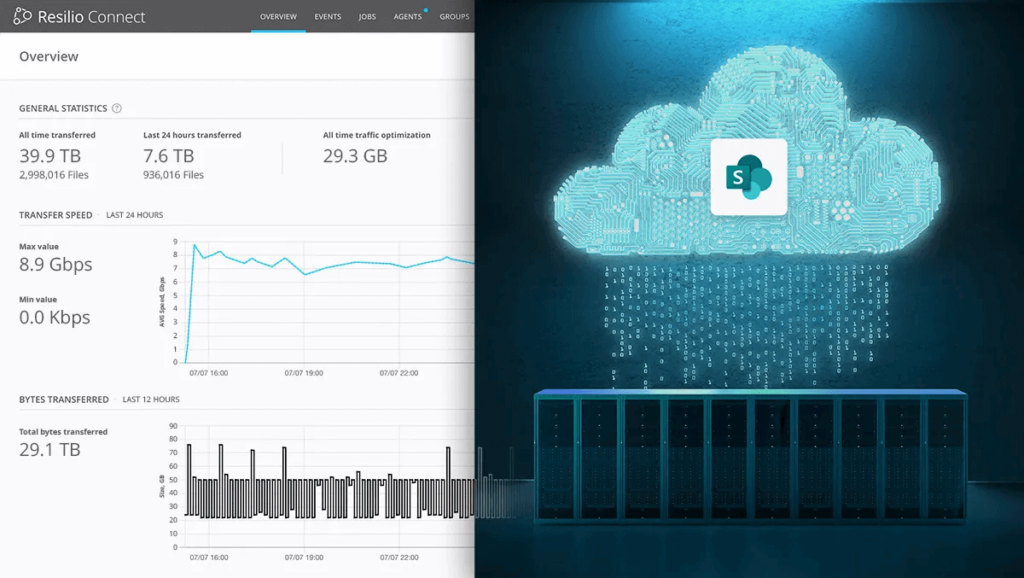
Resilio Platform makes it easier than ever to synchronize SharePoint files and document libraries with local file servers, NAS, and other systems. Managed via a user-friendly console, Resilio offers a secure and automated solution for SharePoint use cases like:
- Backing up SharePoint files: As long as the storage solution is running a Resilio agent, you can sync files with SharePoint. You can back up SharePoint to your servers, NAS, and any other system running a Resilio agent.
- Accessing data offline: Once files are stored on-premises, Resilio lets you work with files and folders without accessing SharePoint. This is particularly useful in environments with intermittent network connectivity. Plus, our solution automatically syncs files to SharePoint once reconnected to the network.
- Collaborating with third parties: You can use SharePoint’s external file-sharing tools with Resilio Connect. This enables you to extend access to your partner companies through SharePoint and use Resilio Platform to sync files from SharePoint into your company’s domain. Alternatively, you can also let your partners use Resilio Platform to sync into SharePoint.
- Publishing files to SharePoint: You can also use Resilio to simply copy files in one direction from local file servers into SharePoint. You can automate this process (and optionally run it on a schedule), while also ensuring reliability, security, and efficiency.
- Ingesting files from SharePoint: Resilio makes it easy to keep your local files and subfolders current with SharePoint. For example, you can copy one set of files and libraries from SharePoint to a subfolder on one server and another set to a different server.
Our solution also supports any type of storage — file, block, or object storage. This means you can use Resilio for SharePoint use cases and in a number of other scenarios, like moving, replicating, and syncing data across different storage systems (e.g., cloud object storage, on-prem NAS, and SharePoint), accessing data in those systems quickly and reliably from anywhere in the world, and much more.
Below, we’ll explore some key benefits of working with Resilio Connect.
1. Automation and Ease of Use
Resilio Connect’s management console provides a single point of management for all data transfer, replication, and sync jobs.
You can use it to publish and sync file changes in real-time across any location, as well as create automated jobs that run on a schedule. For example, you can have Resilio sync your SharePoint data to a network drive or file server every day at a specified time.
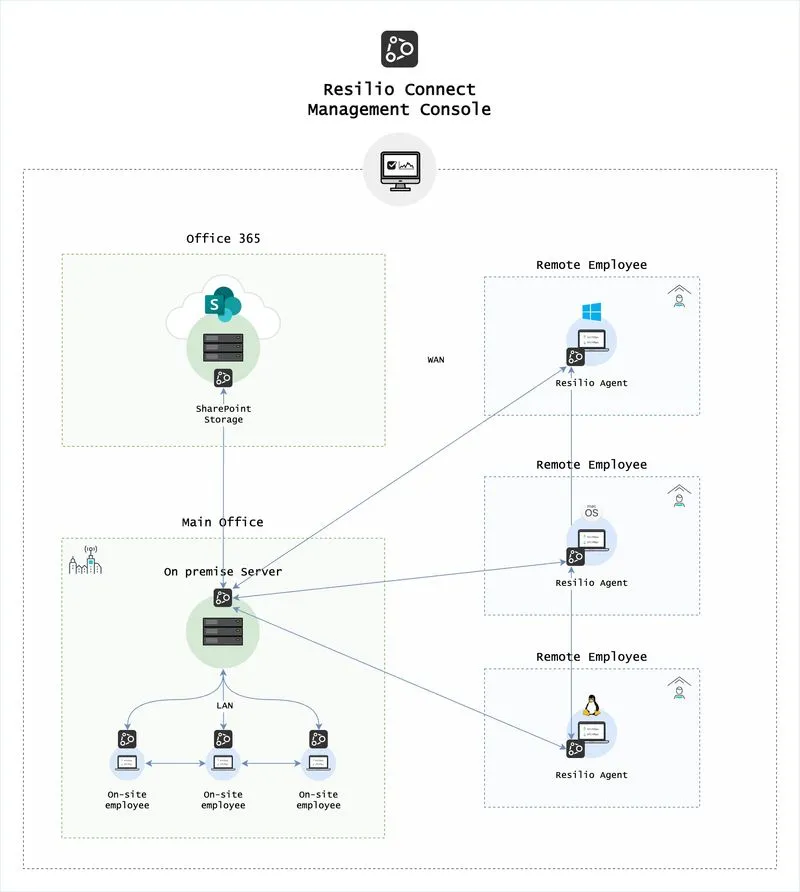
The console also lets you control all aspects of data sync, transfer, and replication, including activities like:
- Creating new transfer and sync jobs.
- Configuring granular permissions for who can access, view, and edit your data.
- Creating automated policies that govern bandwidth allocation for each endpoint.
- Monitoring the progress of each job and setting up real-time notifications (e.g., via email or webhooks).
- Adjusting key parameters, such as buffer size, bandwidth usage policies, and disk I/O threads.
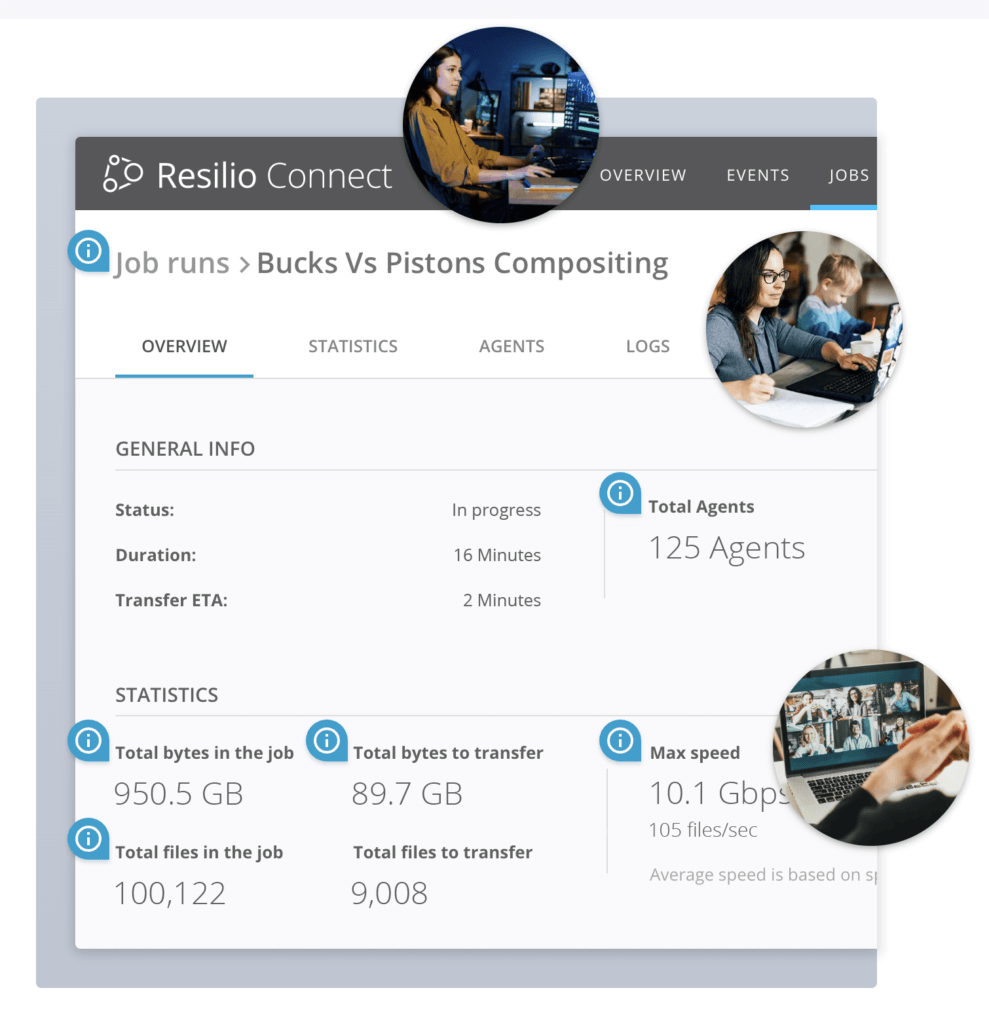
Finally, you can script any type of functionality that your job or workflow requires with Resilio’s REST API.
For a real-life example, check out our case study with MixHits Radio. Thanks to the central management console, they were able to drastically slash their troubleshooting times.
“We have gone from spending 15 hours on average per week troubleshooting conflicts in the prior solution to spending no time at all with Resilio. We configure jobs once in the Resilio Platform Management Console and never have to look at it again.”
– Gary Hanna, CEO of Mixhits Radio
2. Fast and Reliable Sync in Any Direction
Resilio Platform uses a unique P2P (peer-to-peer) architecture that enables every device running a Resilio agent to transfer data across other devices. This enables you to maximize the full bandwidth of your environment, resulting in much faster transfer and sync speeds.
Our solution also uses file chunking to turn files into several chunks, each of which can be transferred independently. This mechanism results in transfer speeds that are 3–10x faster than traditional solutions.
For example, say file server A wants to sync data to file servers B, C, D, and E. Server A can transfer the first block to server B. Once it receives the block, server B can share it with any other device in the network while server A sends the remaining blocks.
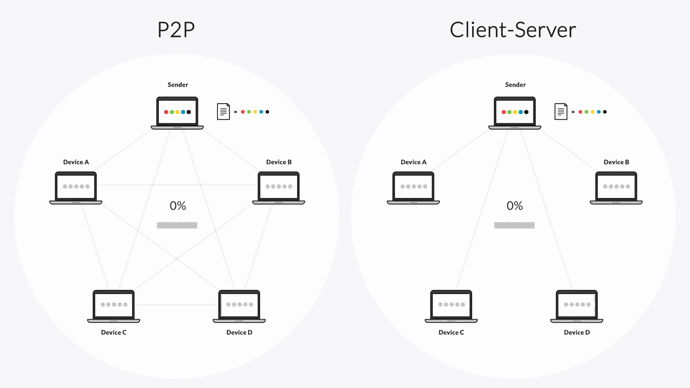
The combination of a P2P architecture and file chunking makes Resilio one of the few solutions that can sync data in any direction: one-way, two-way, one-to-many, many-to-one, and N-way (full mesh).
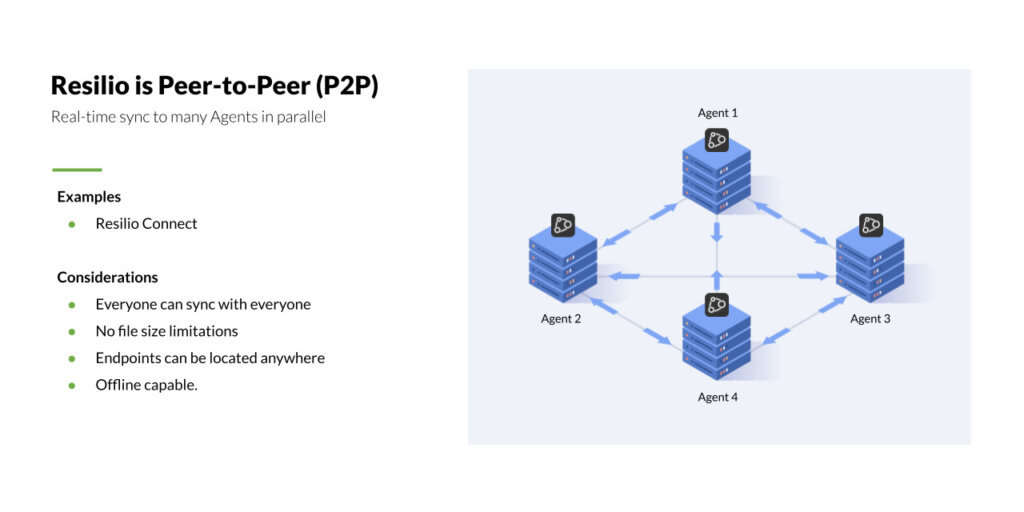
N-way in essential is critical for use cases like:
- Remote work collaboration. If you have a distributed workforce, n-way sync enables everyone to make changes to files and have those changes immediately distributed to every other office, regardless of where they’re working from. This means everyone can be sure they’re working on the same file versions.
- Syncing a large server environment. With Resilio’s P2P architecture and n-way sync, every server in the environment can sync across the others in real-time, without having to rely on a hub server. This makes the whole process much faster and more efficient, as you can utilize the environment’s full bandwidth.
3. Resilience
Resilio Platform ensures your files always sync to their target destination via:
- Retrying transfers: If a transfer fails for any reason, Resilio will retry the transfer until it’s complete.
- Checksum restarts: If a transfer is interrupted, Resilio can perform a checksum restart and resume the transfer where it left off.
- Dynamic rerouting: Resilio can dynamically reroute around outages or downed networks, and always finds the optimal path to deliver files to their target.
Resilio is also a great disaster recovery solution because there’s no single point of failure in the P2P architecture. If one device in your environment fails, our solution can always access data from the others.
You can also utilize all of your servers and systems to achieve sub-five-second RPOs (Recovery Point Objectives) and RTOs (Recovery Time Objectives) within minutes of an outage.
This makes Resilio an ideal option for a range of disaster recovery scenarios, including:
- Hot-site DR.
- Warm-site DR.
- Offsite copy.
- Cold DR.
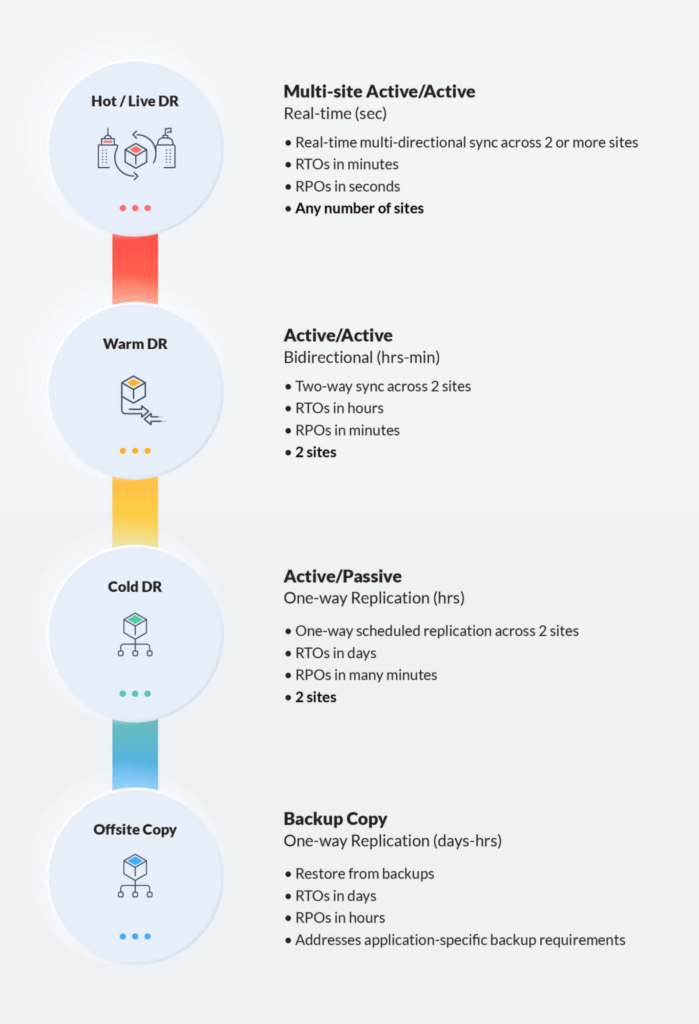
4. Reliability
Resilio Platform uses a proprietary, UDP-based transfer protocol called Zero Gravity Transport™ (ZGT).
ZGT is optimized for unreliable networks, so you can ingest, sync, and replicate data from the edge of a network to a centralized location. You can use any network (VSAT, Wi-Fi, 3G/4G/5G, cell, and so on) and any device to move many terabytes of data in predictable timeframes across SharePoint, file servers, and other systems.
ZGT makes this possible by intelligently analyzing the underlying network by measuring packet loss, latency, and throughput over time, so it can:
- Adjust and maintain consistent speed.
- Adapt to changing conditions in real-time.
- Maximize network performance and the utilization of any connection, including broadband, VSAT, Wi-Fi, cell, and more.
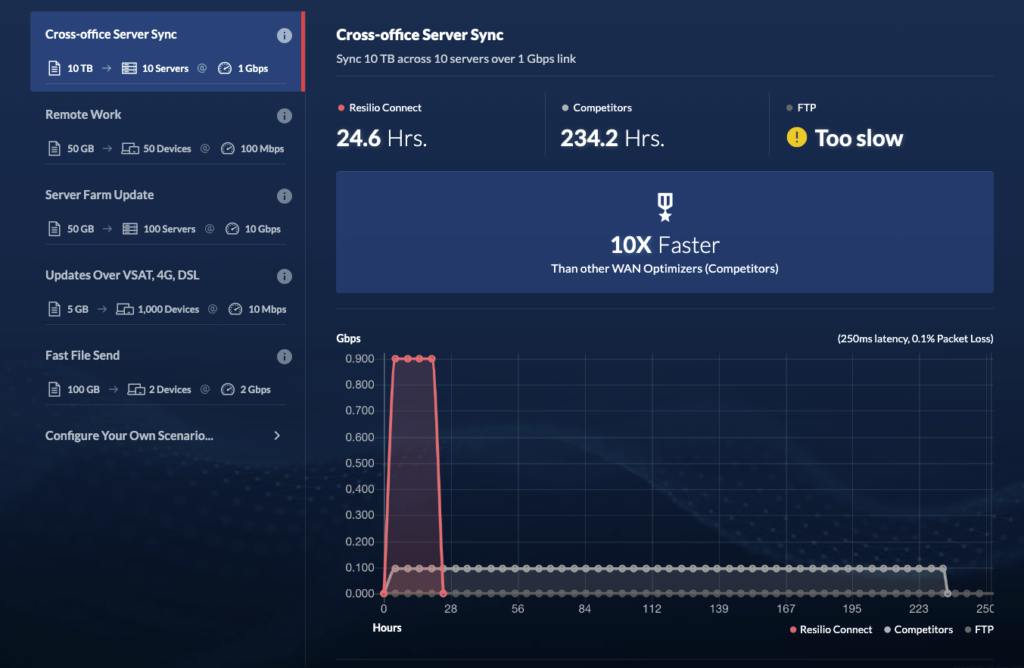
For more details on this topic, you can check out:
- Our WAN Optimization Whitepaper, which explores how ZGT works and its benefits in-depth.
- The free speed calculator on our site, which lets you see how much time Resilio Platform can save your business, depending on your use case.
5. Flexibility
At a high level, Resilio Platform gives you the freedom to reliably ingest, sync, and access files across locations, storage systems, and cloud providers. This makes Resilio one of the most versatile transfer and sync solutions, as well as a flexible object storage gateway.
For example, brands like Skywalker Sound, Mercedes-Benz, and Northern Marine Group use Resilio Platform for different use cases like:
- Syncing branch offices to ensure good remote work collaboration.
- Accessing their object storage as files and folders on the desktop from anywhere in the world.
- Achieving predictable file transfer speeds across cloud regions, on-prem storage, and hybrid cloud setups.
- Automating web deployment for apps, code, and content in an easy, fast, and predictable way.
- Handling massive data workloads and syncing large volumes of data over many endpoints.
- Collect data from geographically dispersed sites, machines, and vehicles.
- And much more.
For example, say your organization is using different storage systems like cloud-based object storage (S3, Azure Blobs, and so on), on-premises NAS, and SharePoint. With Resilio Connect, you can have all that data accessible from one place to ensure simplicity, efficiency, and low-latency access.
As an agent-based, cross-platform solution, Resilio Platform runs on your choice of physical or virtual machines — like Windows, Linux, macOS, FreeBSD, some NAS systems, and more.
Deployment options also include:
- Industry-standard desktops, servers, storage, edge devices, networks, and much more.
- DAS, SAN, and NAS, including OSNexus, Synology, TrueNAS, QNAP, and more. This means you can continue using your current storage, without needing to purchase new hardware.
- Any hypervisor on any hardware running popular operating systems — VMware, Citrix, Hyper-v, and other hypervisors can be used for hosting virtual machines.
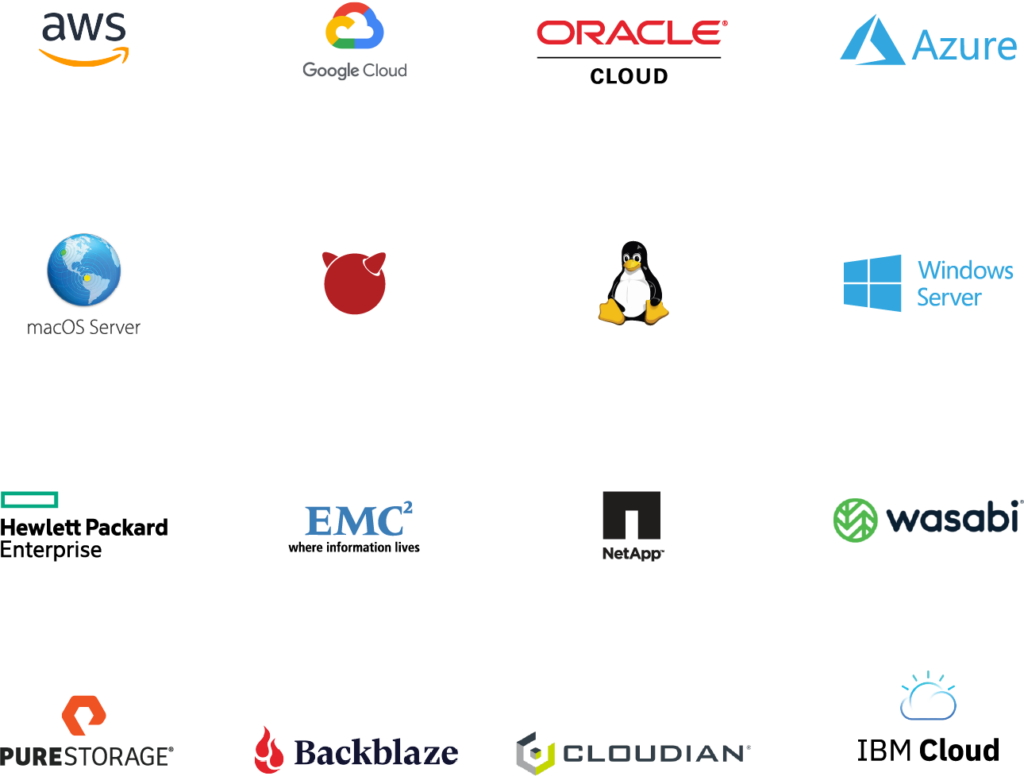
6. Scalability
Resilio Platform lets you sync files of any size and format. One Resilio agent can sync up to hundreds of millions of files. Simply add agents to sync more files.
If you have more files to be synced, all you need to do is increase the number of agents in your network. You can also scale down; rather than syncing entire site collections, you can select subsites or even individual items to sync.
7. Built-in Security
Many transfer and sync solutions don’t have strong security capabilities built-in. This requires companies to invest in 3rd-party SaaS tools, VPNs, and other security software to keep data safe during its transfer and synchronization.
There’s no need to do that with Resilio because our solution comes with native security features to prevent data loss and corruption.
The most important of these features are:
- AES encryption: Resilio encrypts data at rest and in transit using AES 256-bit encryption.
- Mutual authentication: Resilio ensures that data is only delivered to verified endpoints.
- Immutable copies: Resilio protects files from ransomware by storing immutable copies in the cloud.
- Forward secrecy: Resilio protects each session with one-time session encryption keys.
- Access control: You use the central management console to configure file permissions and control who’s allowed to access specific files and folders.
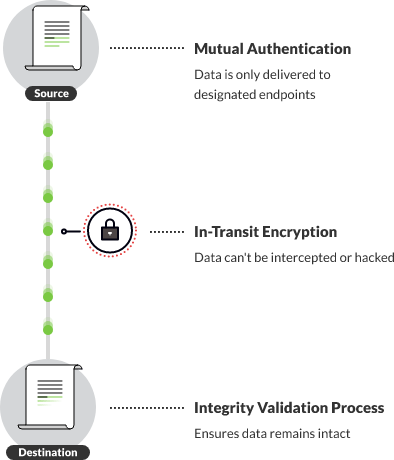
Use Resilio Platform to Back Up Your SharePoint Data
Resilio Platform makes it easy to back up your SharePoint data to your local file servers, NAS, or another system running a Resilio agent. Our solution is:
- Reliable: Resilio’s P2P architecture eliminates single points of failure. Additionally, its proprietary WAN acceleration technology ensures that you can predictably sync over any network, irrespective of latency or network quality.
- Automated and easy to manage: You can manage data synchronization across SharePoint, on-prem devices, and cloud endpoints from one centralized location. Through Resilio’s Management Console, you can adjust replication parameters, automate sync jobs, and much more.
- Flexible: Resilio enables you to tailor storage parameters (such as read speed, write speed, and IOPS) to optimize performance in your specific use case. You can also deploy Resilio on just about any device operating system, and cloud storage provider.
- Fast: While transfer speeds will be dependent upon elements specific to your use case (i.e., CPU, payload, etc.), Resilio Connect’s P2P replication architecture enhances sync speed and enables you to sync environments of any size 3–10x faster than other sync solutions.
- Secure by default: Resilio offers built-in end-to-end encryption and data integrity validation to keep your data safe at rest and in transit. It also comes with a plethora of other data protection features that have been verified by 3rd-party security experts.
Lastly, the benefits of Resilio Platform aren’t limited to SharePoint. You can transfer, replicate, and sync data quickly and reliably across on-prem devices, cloud providers, and hybrid cloud setups.
Gaming, marine, technology, retail, and entertainment companies use Resilio Platform to quickly and reliably sync files across on-premises and cloud endpoints. To learn more about how you can use Resilio to back up and sync your SharePoint files, schedule a demo with our team.