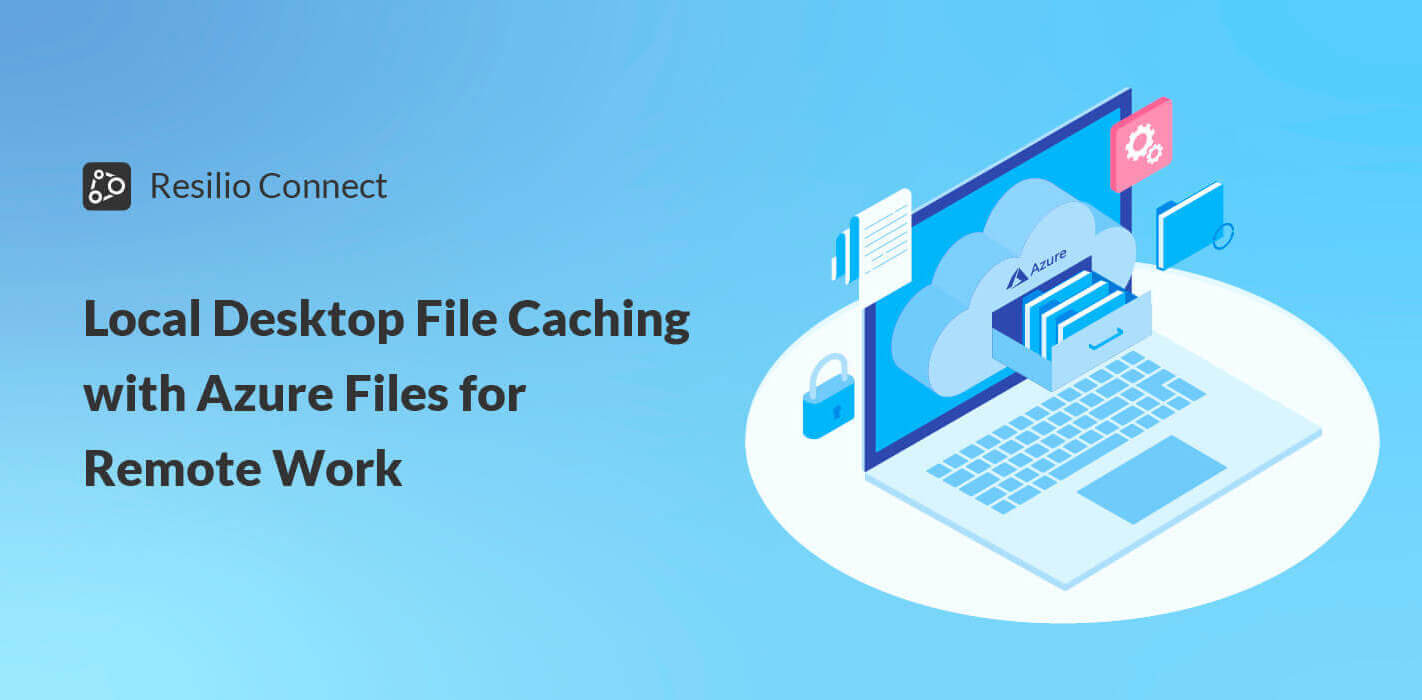Azure Files offers fully managed file shares in the cloud that can be accessed over standard protocols such as SMB 3.0. For added performance, local file caching is currently available on Windows Server using Azure File Sync, but many “remote work” scenarios require an equivalent file cache on local desktop machines (such as macOS or Windows) without the need to operate and maintain a local file server.
Using Resilio Platform with Microsoft Azure Files or Azure Storage, desktop users at any location can access cloud file shares and enjoy the performance and compatibility of an on-premises, local file cache without any additional complexity or the need to be trained on a new application. Resilio Platform is 100% transparent to existing workflows, as cloud files appear locally but are streamed on-demand when accessed using a selective sync mode, with a local copy of the file cached for some period of time-based on configured policies.
The combined solution is centrally managed for complete control. Agents on the different endpoints talk to cloud endpoints and retrieve data from the cloud storage.
Resilio Platform supports several deployment scenarios. One option is to have individual desktops and laptops talk directly to an instance in the cloud.
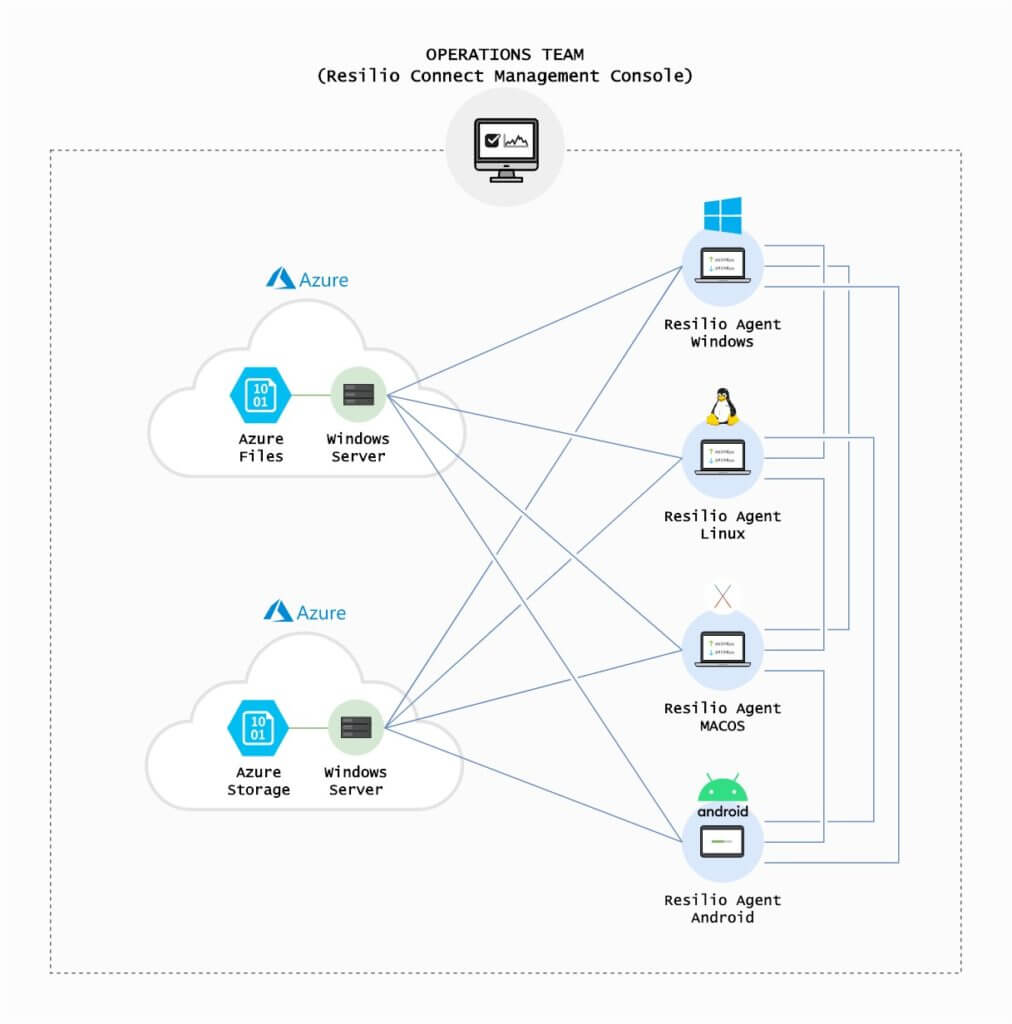
An alternative would be to have individual systems talk to an on-premises server, as described below.
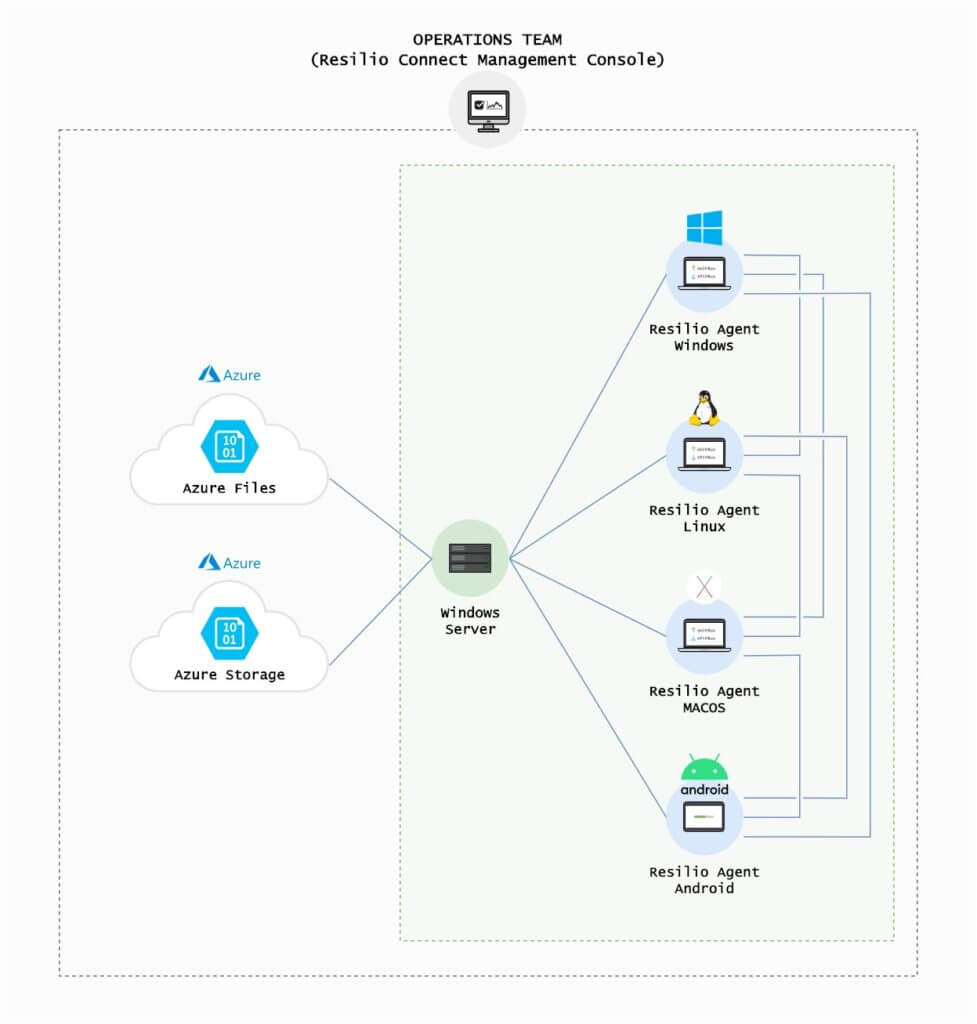
Users access cloud files by navigating the desktop file system, just as they would in the office, and as shown below.
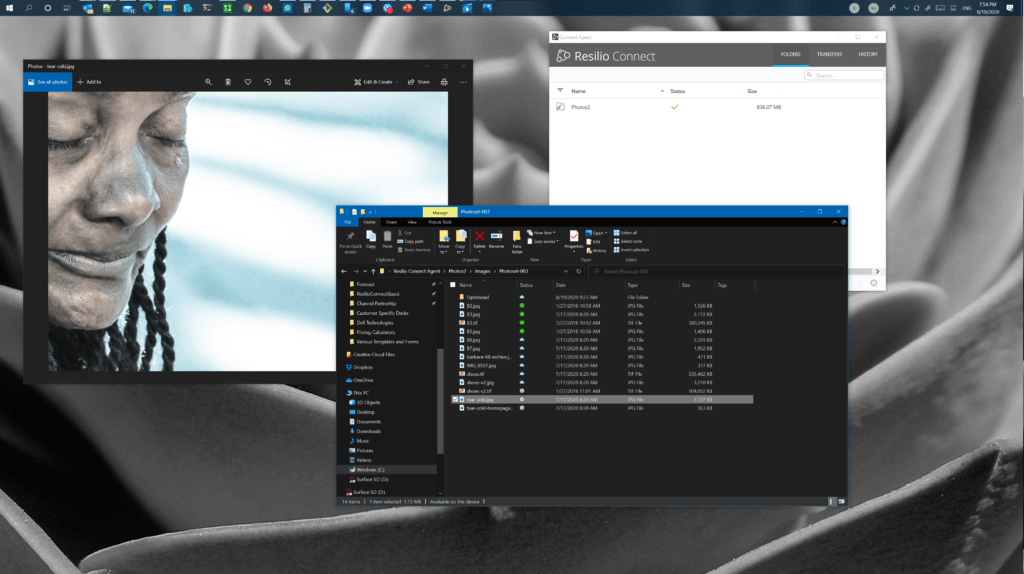
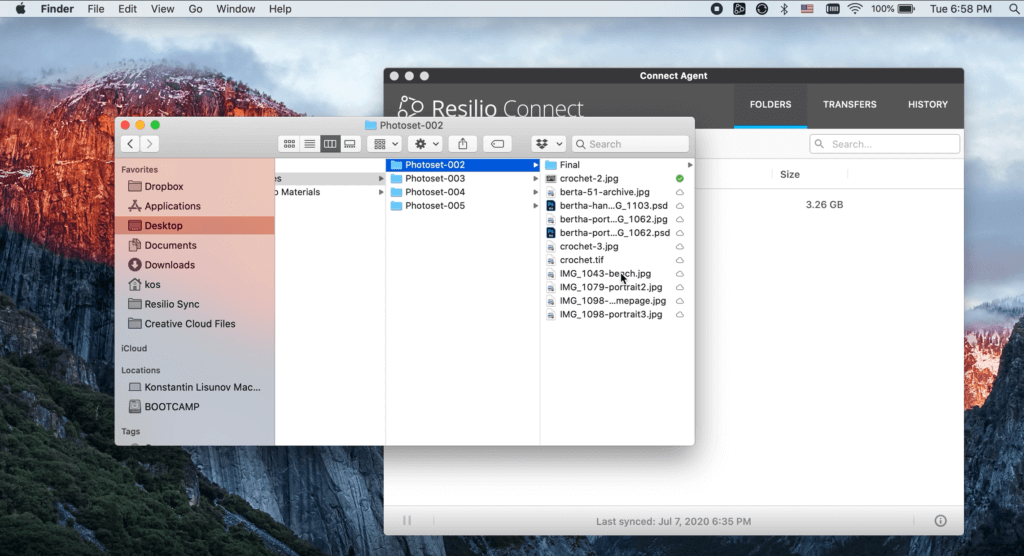
Files are automatically added to the local cache or can be explicitly added by the user.
The following video demonstrates the system on both Windows and macOS desktop machines, using two cloud shares, one on Azure Files and another using Azure Blob.
Learn more about Resilio Connect and how it’s the best solution for local desktop file caching with Azure Files for remote work. Or, schedule a demo or start a free trial to see for yourself.