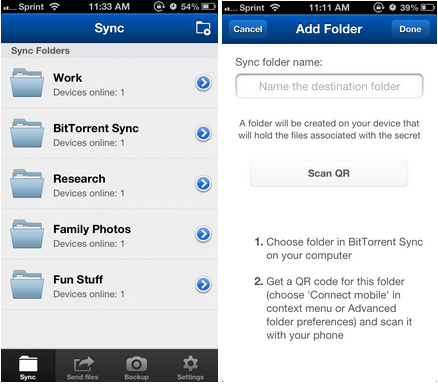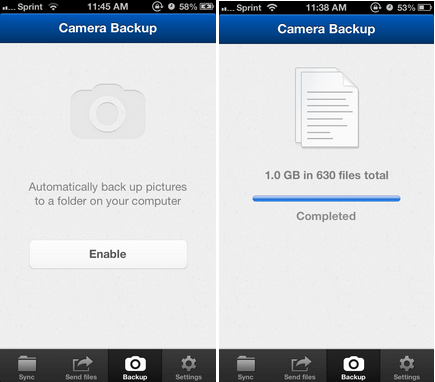BitTorrent Sync for iOS just joined the App store (and currently has 4.5 stars)! To celebrate, we’re going to give you a tour of the app and show you how to back up your Camera Roll without wires or limits.
You’re going to need the Sync desktop client to take advantage of all of Sync for iOS features. Get it here.
Tour
Sync
Check out the start screen. Here you’ll find your Sync folders. Click the add folder button on the top right to–you guessed it–add a folder. From there, scan the QR code from a Sync folder on your computer and the folder will automatically and securely be synced between your computer and your phone whenever both devices are on. Now, you can have your files wherever you are.
Camera Roll Backup
Click the Backup tab to enable automatic camera backup. All of your mobile photos on your computer, in a flash. Once you click enable, you’ll get a secret to enter onto your desktop.
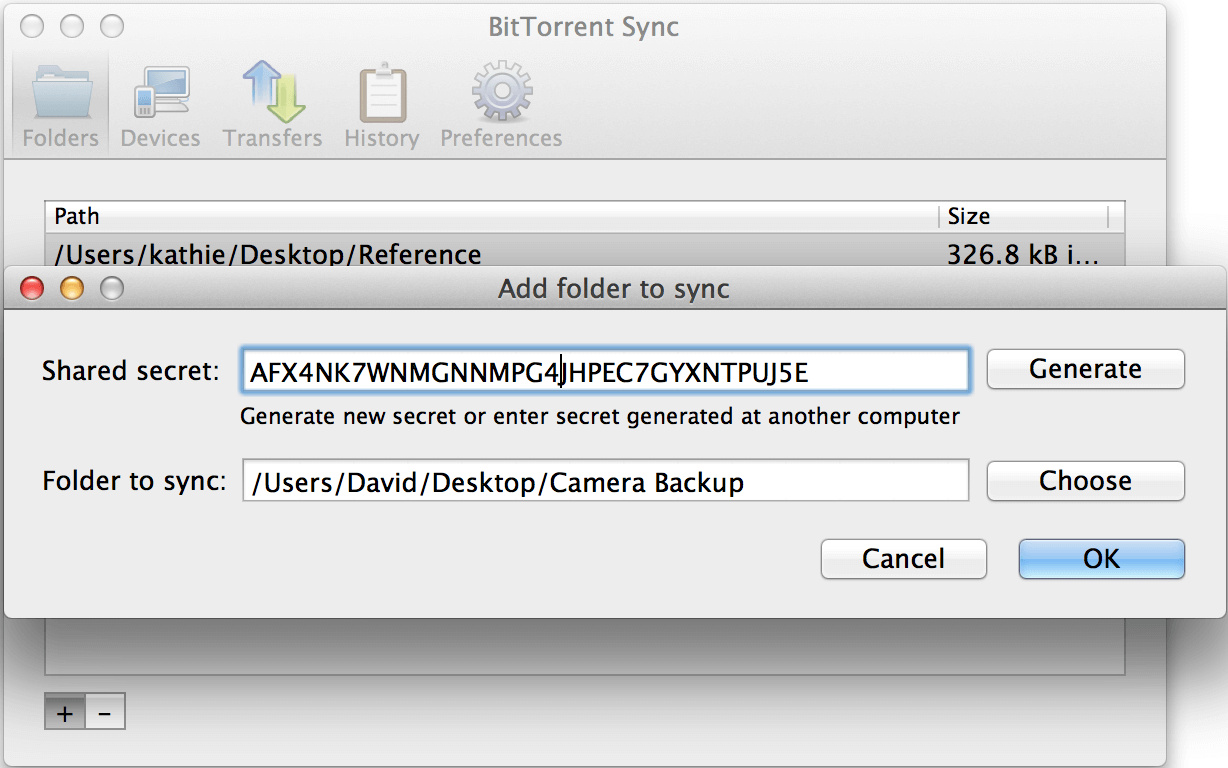
Hop onto your computer and add a folder to Sync. In the Shared secret field, enter the secret from your phone. In the Folder to Sync field, choose a new folder and name it “Camera Backup.” Once enabled, each photo will be backed up to that folder on your computer every time you open the Sync app. No limits on how much you can backup, so go ahead: Sync freely.
Need more help with the Sync desktop client? Visit our Get Started page.
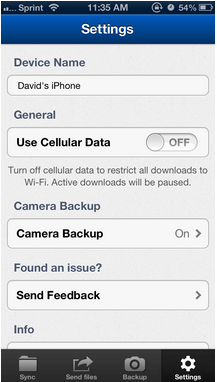
Settings
Here’s the Settings tab. You can turn off Cellular Data to restrict downloads to when you’re connected to Wi-fi. Great if you want to take it easy on your data plan.
You can also decide to turn off Camera Backup if you’ve enabled it and change your mind. Turn it back on when you want. No problem.
That’s all for now, more great uses of the BitTorrent Sync app to come. Happy Syncing.