This article covers migration from FRS to DFSR using DFSRMig. Alternatively, you can migrate to Resilio Active Everywhere (formerly Resilio Connect). Resilio offers an easy and reliable FRS and DFSR Replacement. Resilio makes it easy to migrate “in place” within the Microsoft DFS namespace, where files can be pre-seeded and shares and metadata migrated with a few mouse clicks.
Overview
Without going into all the gory details, file replication for Microsoft Windows environments has come a long way—and, with the right tools—can be painless, reliable, and trouble-free. If you’re still on FRS, consider the alternatives to DFSR.
Resilio Platform offers an easy, reliable, and scalable solution for DFSR Replacement.
The G(l)ory Days of Microsoft DFS Replication
Older IT pro’s may remember the days of the Windows NT LAN Manager Replication Service in NT 3.X. In the 90’s, teams inside Microsoft (like the global IT team) were using XCOPY and eventually Robocopy to copy files and metadata across the Microsoft corporate network, which at the time was the largest implementation of Microsoft DFS.
By Windows 2000, Microsoft introduced the File Replication Service (FRS). FRS was basically used to replicate the SYSVOL folder and for other basic file replication needs within Active Directory.
In 2003/R2, Microsoft delivered the Distributed File Systems Replication (DFSR) service. Here’s a brief summary of your file replication options using DFS:
- File Replication Service (FRS) was introduced in Windows 2000 to replicate the System Volume (SYSVOL) directory across several servers. You may see this on a file server as \\server\SYSVOL. FRS is a multi-master, multi-threaded replication engine that isn’t very efficient, since any time a file changes, it replicates the complete file instead of limiting the replication to only the changed blocks.
- Distributed File System Replication (DFSR or DFS-R), introduced in Windows 2008 replaces FRS as the default replication engine. DFS-R had many improvements over FRS including the introduction of block-level replication using Remote Differential Compression (RDC). Unfortunately, DFS-R has many limitations which are mentioned in the table below or in detail in this blog post about DFSR alternatives.
- DFSRMig is a migration tool included with the DFS Replication (DFSR) service. Specifically, the tool is used to migrate SYSVOL replication from File Replication Service (FRS) to Distributed File System (DFS) Replication. According to Microsoft, dfsrmig also provides some basic information on migration status and modifies the Active Directory Domain Services (AD DS) to prepare Active Directory domain controllers for the migration. The complete set of features and syntax for using dfsrmig is published on Microsoft.com and Technet.
- Azure File Sync is a cloud-native replication service introduced in 2017 that allows you to run Azure File Sync side-by-side with DFSR to replicated files from your on-premises DFS namespace to the Azure cloud. Azure File Sync has benefits and limitations, but ties you to Azure only.
Choosing the right FRS or DFSR migration path
As FRS support has been removed from newer versions of Server 2016, you have several migration options available if you are still running FRS (and many are).
DFSR migration (DFSRMig)
While DFSR technology is still supported by Microsoft, its successor Azure Files Sync, has already been released. It is only a matter of time before DFSR will face end-of-life by Microsoft. While DFSR is a vast improvement over FRS, it still has an extensive list of known issues including general unreliability, unreliable speed of replication and a lack of visibility around the replication progress. Therefore, most companies chose not to migrate to DFSR.
Optionally, you can follow the specific migration steps for DFSRMig from Microsoft or by using the command prompt or Powershell to begin start your SYSVOL migration (i.e., the SYSVOL folder and SYSVOL share) and to make sure Active Directory is properly configured for DFSR. The dfsrmig command getmigrationstate determines if your target domain controllers are set and prepared to begin replicating files, directories, and SYSVOL from FRS to DFSR. To determine the domain functional level in Active Directory for your given domain controller, you’ll also want to use commands like dfsrmig /setglobalstate before you begin creating any new group policy objects required by DFSR for Active Directory.
The command dfsrmig /createglobalobjects begins creating the new objects. Once the new group policy objects are created, and you’ve successfully setglobalstate for the specified domain, and you test out the new domain, you can then begin removing the settings required for FRS (i.e., dfsrmig /deleterontfrsmember).
Migrate to Azure File Sync
Azure File Sync represents the latest replication solution from Microsoft, but it also has many limitations including the required use of the Azure cloud. On the positive side, for hybrid clouds, Azure File Sync can be run side-by-side with DFSR to extend your DFS namespace to the Azure cloud. Alternatively, you can run Azure File Sync in cloud native mode—and sync with your on-premises Windows File Servers. AFS also has some cool new features around cloud tiering, to move less frequently accessed files to long-term object storage.
On the downside, Azure File Sync only works with Azure. And there are some Azure File Sync scalability limitations on file sizes and numbers of files. Moreover, Azure File Sync requires some management tasks—in terms of creating and managing Storage Sync Services and mapping those services between on-premises Windows Servers and resource groups (cloud endpoints) on Azure. Moreover, Azure File Sync only supports one- and two-way sync between on-premises server endpoints and the cloud endpoints. There are also Azure File Sync limitations on replicating files between Azure zones and regions, where the replication is asynchronous and only occurs between (at most) two endpoints; if any endpoint failure occurs during replication, data loss may also occur.
See the comparison table below to see the other limitations and whether or not it can address your requirements.
Migrate to Resilio Active Everywhere
Resilio Platform has no Single Point of Failure (SPOF) and dynamically routes around failures in the network. Moreover, Resilio provides a comprehensive “zero migration” solution for DFSR for replicating files across file servers and file shares within a DFS namespace. Resilio makes it easy to extend DFS to any cloud, including Azure, running Windows Servers. Simply turn off the DFS Replication Service and start using Active Everywhere. You’ll create a New Sync Job, select the check box next to use NTFS permissions, and add your existing file servers and file shares to the new job.
Resilio is faster and more reliable than both DFSR and Azure File Sync, and offers significantly better visibility into the replication process. There are no limitations on file sizes or object sizes, and replication jobs can synchronize 250+ million files per job across as many Windows Server instances as needed. As a migration option, Resilio Active Everywhere offers maximum DFS replication performance for Windows Server 2008 R2 (including Windows Server 2012) through Windows Server 2022. (Resilio no longer supports Windows Server 2003.) Resilio also gives you the ability to extend the solution to any cloud provider, or multiple cloud providers when the time is right.
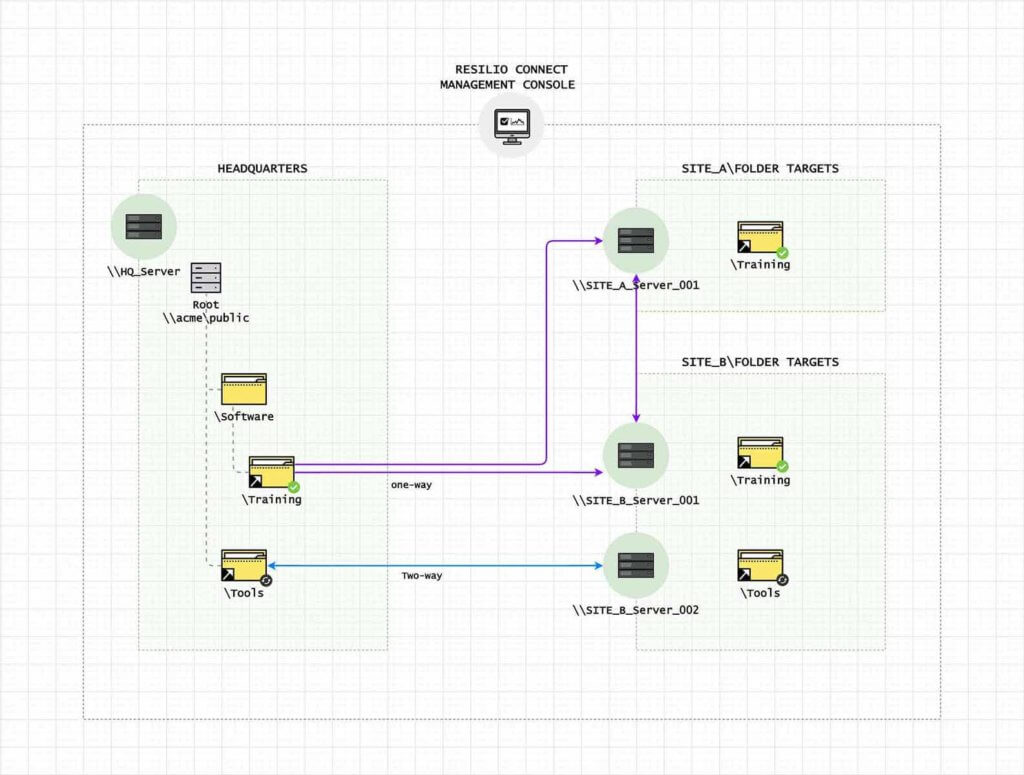
The table below gives you an overview of the replication features.
| Features | Resilio Active Everywhere | FRS | DFSR | Azure File Sync |
| Multi-threaded | ✔ | ✔ | ✔ | ✔ |
| Multi-master | ✔ | ✔ | ✔ | ✔ |
| Block-level replication | ✔ | ✔ | ✔ | |
| Peer-to-Peer | ✔ | |||
| File versioning | ✔ | ✔ | ||
| Cloud-native | ✔ | ✔ | ||
| AWS, Google | ✔ | |||
| Cloud support | ✔ | |||
| Detailed visibility | ✔ | |||
| Smart error recovery | ✔ | |||
| 10 Gbps replication speed | ✔ | |||
| Bandwidth scheduler | ✔ | ✔ (CLI) | ||
| Cloud not required | ✔ | ✔ | ||
| Internet not required | ✔ | ✔ |
Summary
The migration process from FRS to DFSR can be relatively straightforward using tools like DFSRMig; but at this stage of the game, going to DFSR is like upgrading from a spade to a pitchfork instead of harvester. There are better DFS replication options than DFSR. Storage replication is solid, but still one-way–unidirectional–and not real-time. Other companies have DFSR replacement offerings, but they are built on “point to point” architectures that bottleneck your data behind a single server — which is a single point of failure.
One way to avoid the pain and suffering of FRS and moving to DFSR by simply using Resilio Active Everywhere. Resilio offers an easy “in-place” file migration for DFSR and a complete, turnkey replication system for Microsoft DFS. Resilio installs on Windows, works seamlessly with the DFS namespace, and provides full visibility and control for all of your DFS file replication needs, both on-premises and in the cloud.
Learn more about Resilio Active Everywhere’s FRS, DFSR and Azure File Sync Replacement solution and how much faster and more reliable it can be. Or, schedule a demo or start a free trial to see for yourself.






