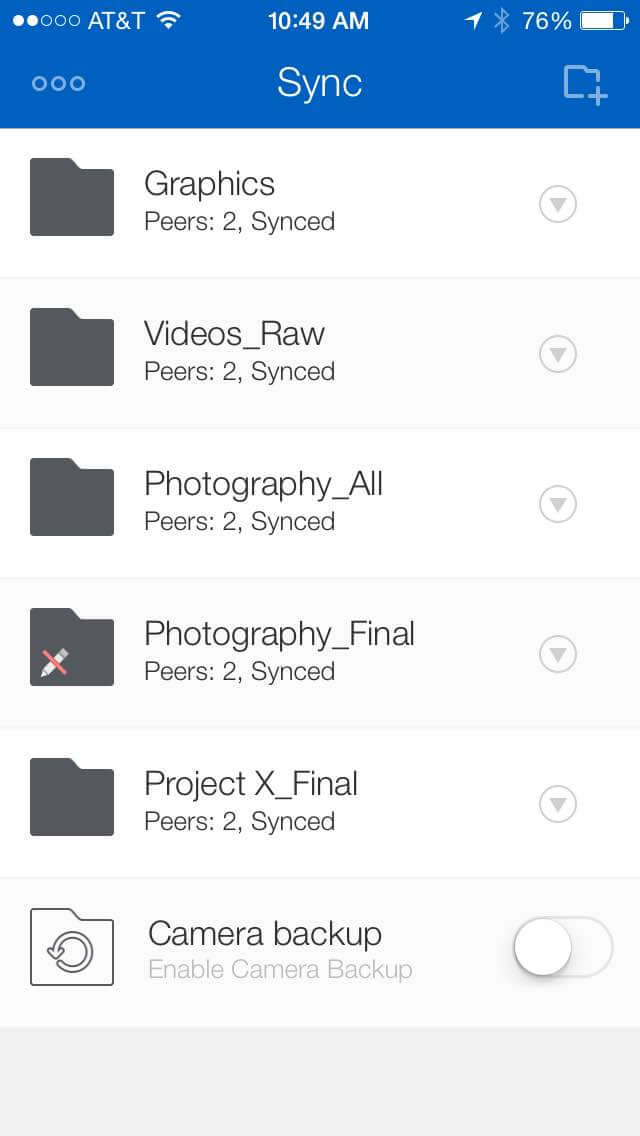As an Art Director for BitTorrent, I look for tools that help remove any technical barriers to the creative process – for my team and me. As creatives, we have some particular needs, given our work involves things like having to manage huge file sizes and keeping special folders – such as fonts and icon libraries – consistent across the team.
Working on the Sync team has let us test the product across numerous scenarios. Here are 5 ways a designer (or design team) can begin using Sync today:
Share Very Large Project Files
Sharing things like raw video footage or a folder of .psd images can be a challenge. If you’re not using physical drives, you might be using a cloud-based service that becomes less useful as files get bigger.
Sync is unique because it bypasses the cloud completely, moving data directly between devices – 16x faster, in a head-to-head. Whether you’re sharing files amongst your team, or presenting them to a client, it just works.
See how to share a folder via this walkthrough, and check out this post from Sommerseth Design on how they sync .psd files with “gazillions of layers.”
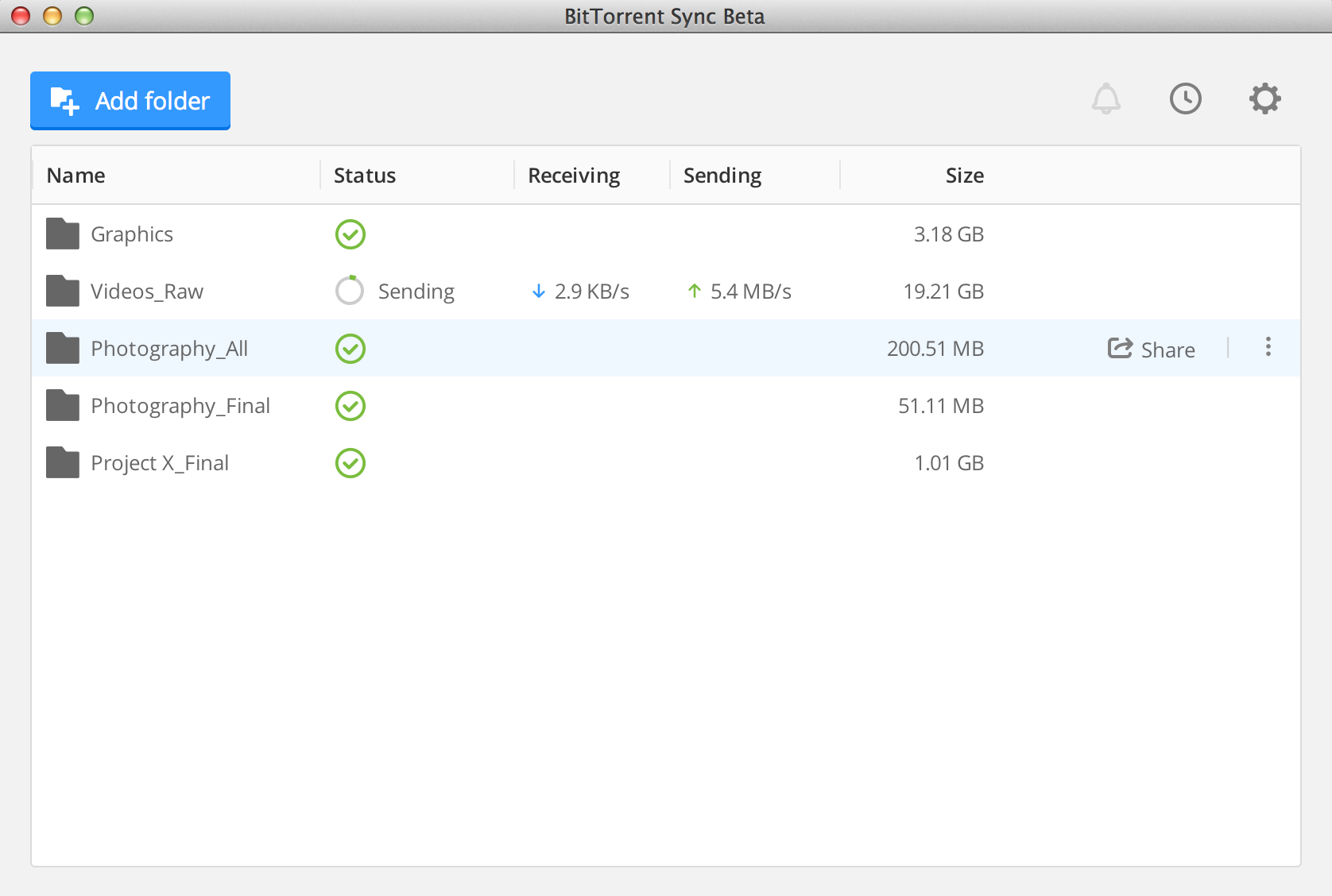
Replicate Important Folders Across Devices
With my team’s workload, and the various iterations a project goes through, asset management is key. Having a system to account for on-going changes, while creating some level of backup becomes a critical part of the workflow.
With Sync, a folder on one machine easily gets replicated across every machine available within our team, and it captures any changes that are made within the folder (with archive and history functions for us to utilize)
If anything were to happen to my device, I know there are 5 or 6 other laptops that have the folder on their local drive. And if we hook up a NAS box to our flow, it creates another layer of backup while expanding our storage capacity and being the “always-on” device (Since Sync bypasses the cloud, both devices have to be on for a transfer to happen. With a NAS, you have an always-on machine to pull from).
The Peer List also shows you every person/machine that’s connected to a folder, for added visibility. You can see how to use it via this walkthrough. And see how Jam3, a design agency in Toronto, has set up their asset management system with Sync.
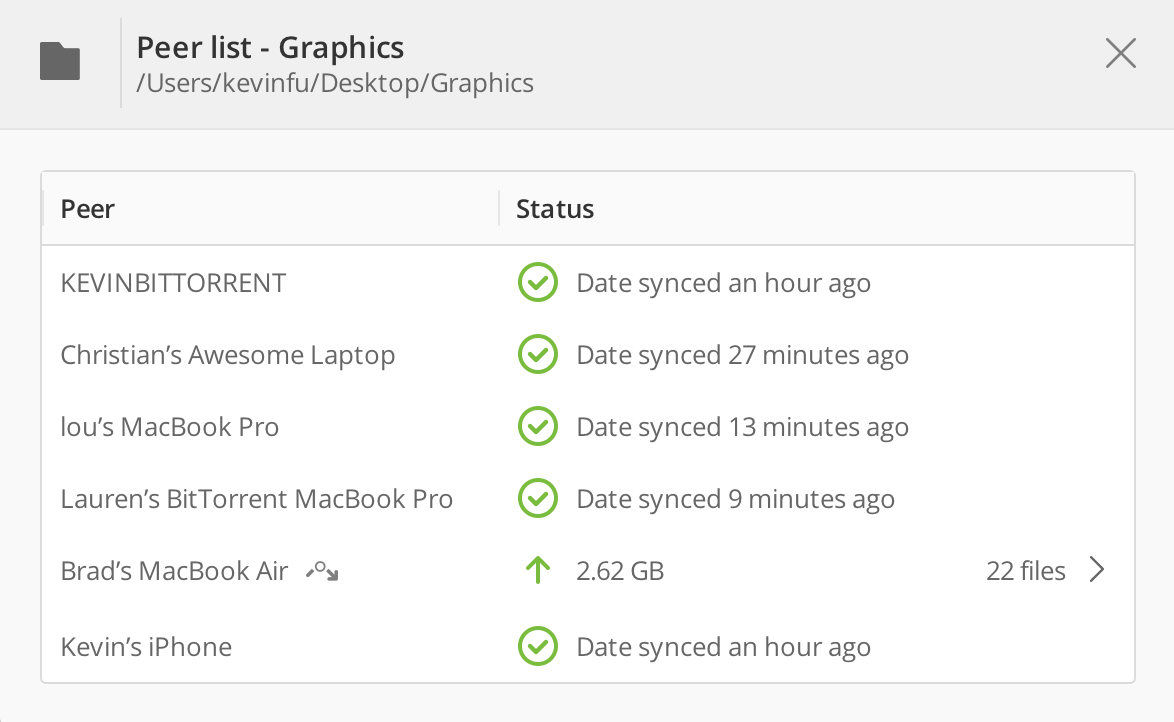
Sync Unique Folders
Most creative teams have a couple special folders that typically aren’t easy to sync across devices, but are necessary for everyone to have available. This includes things like specific fonts, icon libraries, repositories, Lightroom settings, and the like.
With Sync, all you need to do is pull the folder from your desktop (or wherever it lives) and have your team connect to it. See here for a post on syncing Lightroom settings, which can be replicated for a variety of other things.
Working With Sensitive Files
With Sync, your data is never replicated on a third party’s server. As we say, “your data belongs to you,” so you’re able to essentially build your own private cloud.
This helps to ensure your team (or client) files are kept safe. And if you’re sharing externally (it can be everything from an important product launch image, or W9 form for freelancers), Sync has embedded security settings. For instance: by default, every link you share requires an approval from you, and it’s set to expire within 3 days.
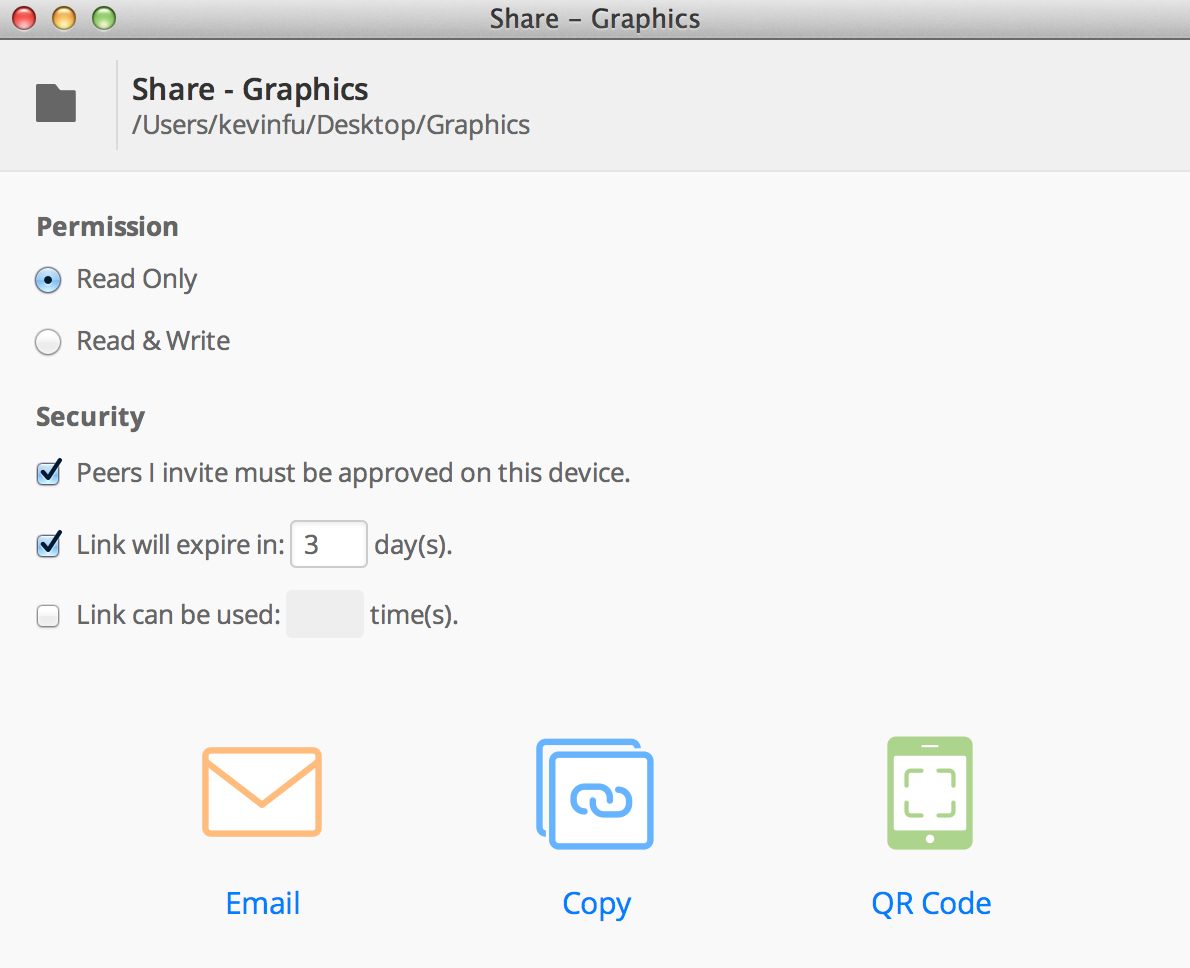
Access Files On The Go
Sync has a mobile app, that lets you access any folder on your machine via your mobile device. On the app, consumption is on-demand. That means when you open a folder, you’ll see placeholder files that you can click to download. It helps to preserve the storage capacity of your mobile device.
In this way, you have visibility and access to all folders, but are able to consume only the ones you need – when you need them.
This is helpful when you have to review things on-the-go, or share deliverables with your client. This video will show you how Sync on mobile works.